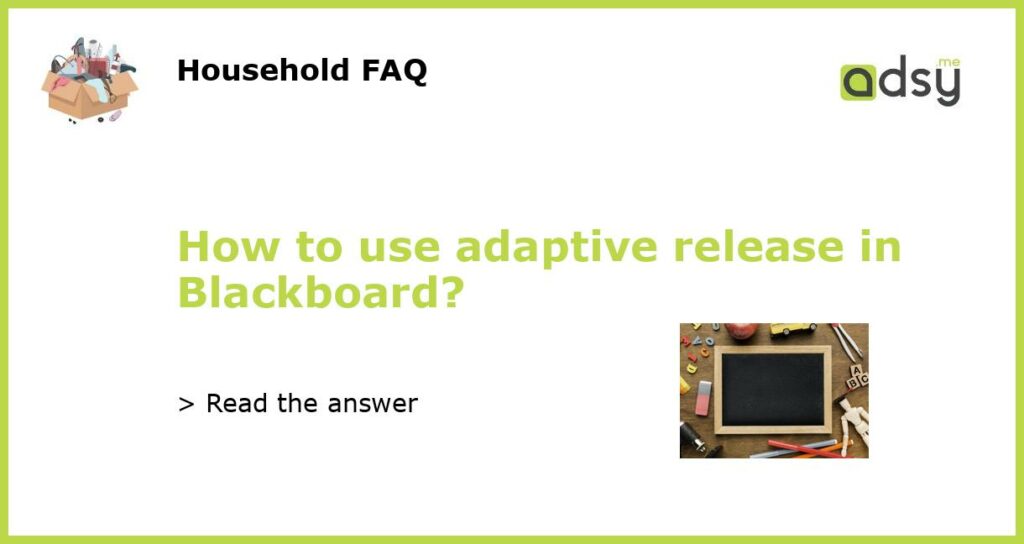Understanding Adaptive Release in Blackboard
Adaptive Release is a powerful feature in Blackboard, an online learning management system used widely by educational institutions around the world. This feature allows instructors to selectively release course content to students based on specific criteria such as date, time, performance, or group membership. In this article, we will explore how to use adaptive release in Blackboard to improve student engagement and learning outcomes.
Setting Up Criteria for Adaptive Release
Before you can use Adaptive Release, you need to define the criteria for release. The criteria can be based on several factors such as date, time, performance, and group membership. For example, you can choose to release a quiz only to a group of students who have completed a particular assignment, or release a video only to those who have achieved a specific grade. To set up the criteria, follow these steps:
- Go to the content area (e.g., folder, quiz, assignment, discussion forum) that you want to restrict
- Click on the action button (chevron) next to the content item and select Adaptive Release: Criteria
- Select the type of criterion you want to use (e.g., membership, grade, review status, date and time restrictions)
- Set the criteria by selecting the appropriate options in the dropdown menus
- Click Submit to save the criteria
Using Adaptive Release for Quizzes and Assignments
One of the most common uses of Adaptive Release is for quizzes and assignments. You can use this feature to release the quiz only to students who have completed a particular activity or achieved a particular grade. For example, you can set up the quiz to be released only when students have completed a practice module or assignment. To do this, follow these steps:
- Go to the content area where you want to add the quiz or assignment
- Add a new quiz or assignment
- Click the action button (chevron) next to the quiz or assignment and select Adaptive Release: Criteria
- Select the criteria for release (e.g., membership, grade, review status)
- Click Submit to save the criteria
Using Adaptive Release for Discussion Forums
Another way to use Adaptive Release is for discussion forums. You can use this feature to release the forum only to specific groups of students or to students who have achieved a particular grade. For example, you can create a forum for advanced students and release it only to those who have achieved a minimum grade. To do this, follow these steps:
- Go to the content area where you want to add the discussion forum
- Add a new forum
- Click the action button (chevron) next to the forum and select Adaptive Release: Criteria
- Select the criteria for release (e.g., membership, grade, review status)
- Click Submit to save the criteria
Adaptive Release is a powerful feature in Blackboard that can help instructors to improve student engagement and learning outcomes. By selectively releasing course content based on specific criteria, instructors can create personalized learning experiences that cater to the diverse needs and interests of students. To use Adaptive Release effectively, you need to understand the different criteria for release and how to set them up for different types of content. With the right set up, Adaptive Release can be a game-changer for both instructors and students.