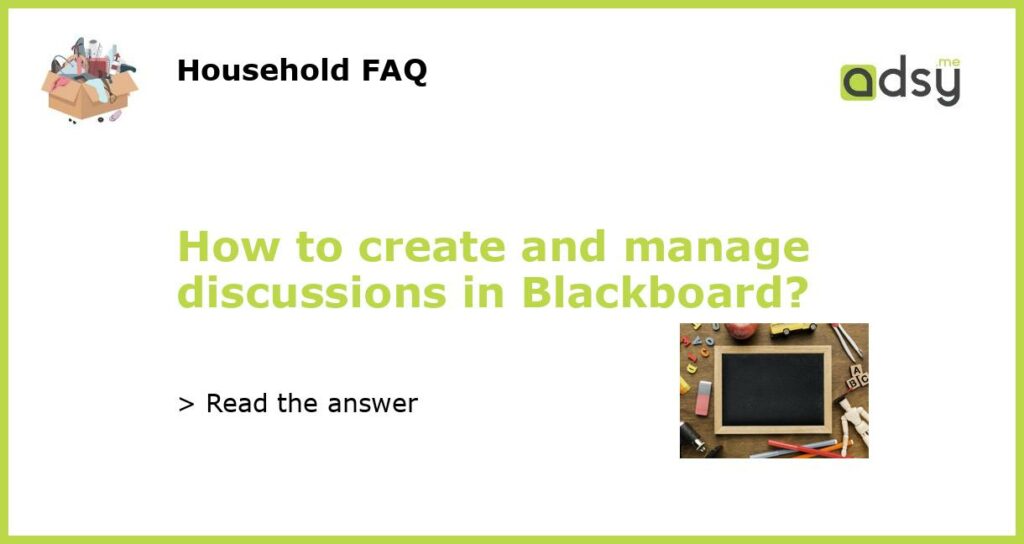What is Blackboard?
Blackboard is a web-based learning management system (LMS) designed to support fully online courses or to complement face-to-face learning. Blackboard allows instructors to post course materials, hold virtual class discussions and offer online assessments for students.
Why use Blackboard for discussions?
Discussion forums in Blackboard allow for asynchronous communication outside of the traditional classroom environment. This is particularly useful if students are located in different time zones or if they can’t attend a physical class. Discussions in Blackboard can be structured in various formats, including open-ended questions or problem-based learning.
How to create a discussion forum in Blackboard
To create a discussion forum in Blackboard, open the course you want to create a forum in and go to the “Control Panel”. From there, click on “Discussion Board” and then “Create Forum”. You can then give your forum a title, description and set availability and grading options. You also have the option to enable anonymous posting or to moderate posts before they are visible to the class.
How to manage discussions in Blackboard
It’s important to keep discussions organized and on track. Instructors should monitor discussions regularly to ensure they stay on topic and provide feedback to students. In Blackboard, you can reply to individual posts, create threads or move posts to different forums. Administrators can also delete or modify posts if necessary.
Tips for successful discussions
Encourage participation by setting clear expectations for the level and frequency of participation. Ask open-ended questions to encourage critical thinking and discussion. Encourage students to reference sources and to provide evidence to support their arguments. Be sure to provide feedback and moderate discussions to ensure they stay on track.