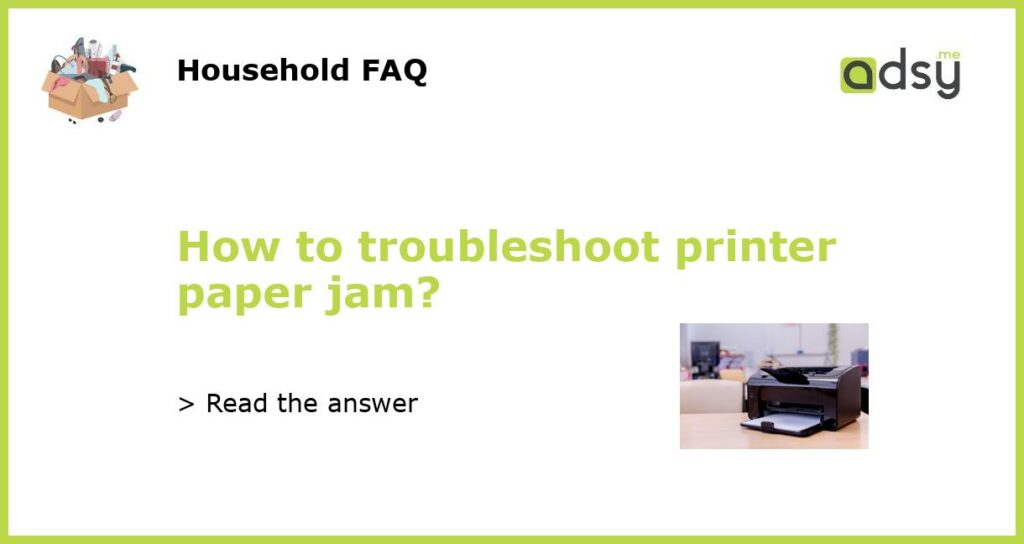How to Troubleshoot Printer Paper Jams
Understanding the Causes of Printer Paper Jams
Printer paper jams can be frustrating and time-consuming. However, understanding the common causes of paper jams can help you troubleshoot and prevent them in the future. Some of the most common causes include:
- Incorrect paper loading: Make sure you load the paper properly according to the printer’s specifications.
- Worn-out or damaged rollers: Over time, the rollers that feed the paper can become worn-out or damaged, causing paper jams.
- Foreign objects: Sometimes, small objects or bits of paper can find their way into the printer and cause paper jams.
- Dirty printer: Dust and debris can accumulate in the printer and interfere with the paper’s movement, leading to jams.
By identifying the underlying cause, you can effectively troubleshoot and resolve printer paper jams.
Clearing the Paper Jam
When your printer encounters a paper jam, the first step is to safely clear the jammed paper. Follow these steps to clear the jam:
- Turn off the printer and unplug it from the power source.
- Open the printer cover and gently pull out any visible jammed paper. Be careful not to tear the paper while removing it.
- Check for any remaining pieces of paper or foreign objects and remove them if necessary.
- Inspect the rollers for any signs of damage or debris. If needed, clean the rollers using a lint-free cloth lightly dampened with water.
- Close the printer cover and plug the printer back in. Then, turn it on and try printing a test page to ensure the jam is completely cleared.
If the paper jam persists or occurs frequently, there may be an underlying issue that requires further troubleshooting or professional assistance.
Prevention Tips to Avoid Future Paper Jams
Prevention is always better than dealing with paper jams. Here are some preventive measures you can take to avoid paper jams in the future:
- Use the correct paper size and type recommended by the printer manufacturer.
- Do not overload the paper tray. Ensure that the stack of paper is within the printer’s specified capacity.
- Regularly clean the printer to remove dust and debris that can interfere with the paper’s movement.
- Do not use wrinkled, folded, or damaged paper as it can cause jams.
- Be cautious when loading the paper and ensure it is properly aligned and inserted straight into the tray.
Implementing these preventive measures can significantly reduce the occurrence of paper jams and extend the lifespan of your printer.
Advanced Troubleshooting Steps
If you’ve followed the basic troubleshooting steps and paper jams continue to occur, you may need to perform more advanced troubleshooting. Here are a few additional steps you can try:
- Check for firmware updates: Visit the printer manufacturer’s website to see if there are any firmware updates available for your printer. Updating the firmware can sometimes resolve compatibility issues that lead to paper jams.
- Reset the printer: Resetting the printer to its default settings can help resolve software-related issues that may be causing paper jams. Consult your printer’s user manual or the manufacturer’s website for instructions on how to perform a reset.
- Inspect the paper path: Carefully inspect the entire paper path inside the printer for any obstructions or debris. Use compressed air or a small vacuum to clean out any dust or debris that may be causing paper jams.
- Replace worn-out or damaged parts: If you notice any visibly worn-out or damaged parts, such as paper feed rollers, consider replacing them. Contact the printer manufacturer or an authorized service center for replacement parts.
If the paper jams persist after trying these advanced troubleshooting steps, it may be time to contact the printer manufacturer’s support or consult a professional technician for further assistance.
Conclusion
Printer paper jams can be frustrating, but with the right troubleshooting steps, you can quickly resolve the issue and prevent future jams. Understanding the causes of paper jams, clearing them properly, and following preventive measures can help keep your printer running smoothly. If more advanced troubleshooting is required, don’t hesitate to seek professional assistance to ensure the proper functioning of your printer.