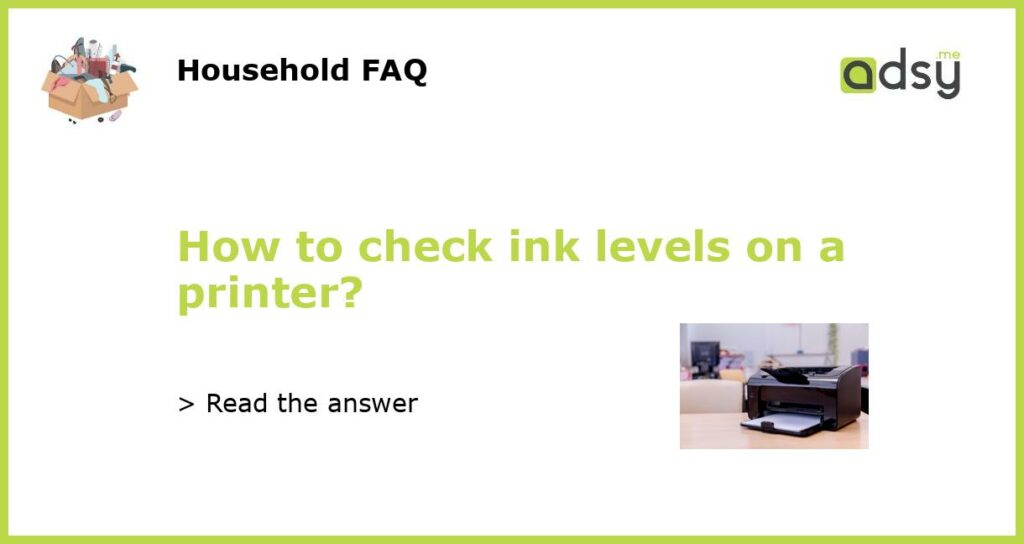Why is it important to check ink levels on a printer?
Checking the ink levels on your printer is an essential task that every printer owner should be aware of. It helps you ensure that you always have enough ink to complete your printing tasks without any interruptions. Running out of ink in the middle of an important print job can be frustrating and time-consuming. By regularly checking your printer’s ink levels, you can plan ahead and avoid any last-minute surprises.
How to check ink levels on Windows computers?
If you are using a Windows computer, checking your printer’s ink levels is a straightforward process:
- Open the Control Panel on your computer.
- Select “Devices and Printers” or “Printers and Faxes”.
- Locate your printer in the list of devices and right-click on it.
- Select “Printing Preferences” or “Printer Properties”.
- A window will open, displaying information about your printer. Look for an option like “Check Ink Levels” or “Supply Levels”. Click on it.
- The ink levels for each cartridge in your printer will be displayed on the screen.
Note that the exact steps may vary depending on your printer model and the version of Windows you are using. If you are unable to find the ink levels through the Control Panel, you may need to refer to your printer’s user manual or visit the manufacturer’s website for instructions.
How to check ink levels on Mac computers?
Mac users can easily check their printer’s ink levels through the following steps:
- Click on the Apple menu in the top-left corner of your screen.
- Select “System Preferences” from the drop-down menu.
- Click on “Printers & Scanners” or “Print & Fax”.
- Choose your printer from the list on the left-hand side of the window.
- Click on the “Options & Supplies” or “Open Print Queue” button.
- In the window that appears, select the “Supply Levels” or “Utility” tab.
- The ink levels for each cartridge in your printer will be displayed.
Again, keep in mind that the exact steps may vary depending on your printer model and the version of macOS you are using. If you are unable to locate the ink levels through the System Preferences, consult your printer’s user manual or visit the manufacturer’s website for guidance.
Are there any alternative methods to check ink levels?
In addition to the methods described above, some printers have built-in display screens that allow you to check the ink levels directly from the printer itself. This option is particularly useful if you don’t have access to a computer or prefer a more convenient way of checking the ink levels.
Alternatively, many printer manufacturers offer companion apps or software that you can install on your computer or mobile device. These apps often provide convenient ways to monitor ink levels, receive notifications when ink is running low, and even order replacement cartridges directly from the manufacturer.
What if my printer doesn’t provide ink level information?
Some older printers or budget models may not have the capability to provide accurate ink level information. If your printer falls into this category, there are a few alternative steps you can take to estimate your ink levels:
- Print a test page. Most printers have a built-in function to print a test page, which can give you an idea of how much ink is left in your cartridges.
- Monitor print quality. As your ink levels get low, you may start to notice a decrease in print quality, such as faded text or streaks on the page. If you notice these signs, it’s a good indicator that you need to replace your ink cartridges soon.
- Keep track of usage. If you have a rough idea of how many pages you have printed since installing new cartridges, you can estimate when it might be time to replace them. Most printer manufacturers provide an estimated page yield for each cartridge, which can help you plan ahead.
Remember to consult your printer’s user manual or visit the manufacturer’s website for specific guidance if you are unsure about your printer’s ink level monitoring capabilities.