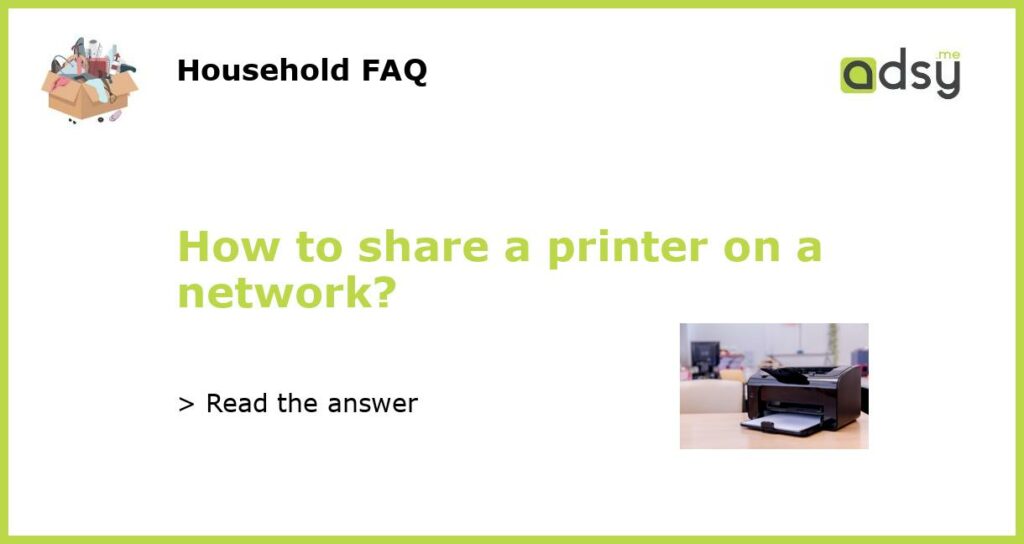Step 1: Connect the printer to the network
The first step to sharing a printer on a network is to connect the printer to the network. This can be done either through a wired connection or a wireless connection, depending on the capabilities of the printer.
If the printer has an Ethernet port, you can connect it directly to the network router or switch using an Ethernet cable. If the printer supports Wi-Fi, you can connect it to the network wirelessly by entering the network name and password.
Step 2: Install the printer drivers
Once the printer is connected to the network, it is important to install the printer drivers on the computers that will be accessing the printer. Most printers come with a installation CD that includes the necessary drivers, or you can download them from the printer manufacturer’s website.
To install the drivers, simply insert the CD into the computer’s CD drive and follow the on-screen instructions. If you are downloading the drivers from the website, navigate to the appropriate support page and select the correct drivers for your operating system.
Step 3: Configure the printer settings
After the drivers are installed, you will need to configure the printer settings on each computer that will be using the printer. This includes setting the default printer, specifying the paper size and type, and adjusting other printer preferences.
To configure the printer settings, open the Control Panel on your computer and select “Devices and Printers” or “Printers and Faxes”. Right-click on the printer you want to configure and select “Properties” or “Printer Properties”. From there, you can make any necessary changes to the printer settings.
Step 4: Share the printer on the network
Now that the printer is connected to the network and the drivers are installed, you can proceed to share the printer on the network. This allows other computers on the network to access and use the printer.
To share the printer on the network, open the Control Panel on your computer and select “Devices and Printers” or “Printers and Faxes”. Right-click on the printer you want to share and select “Printer Properties”. In the sharing tab, check the box that says “Share this printer” and give the printer a name that is easy to remember.
Step 5: Connect to the shared printer
Finally, you can connect to the shared printer from the other computers on the network. Open the Control Panel on each computer and select “Devices and Printers” or “Printers and Faxes”. Click on “Add a printer” and follow the on-screen instructions to locate and connect to the shared printer.
You may need to enter the network name and password if prompted. Once connected, you should be able to select the shared printer as the default printer and start printing from any application on the computer.