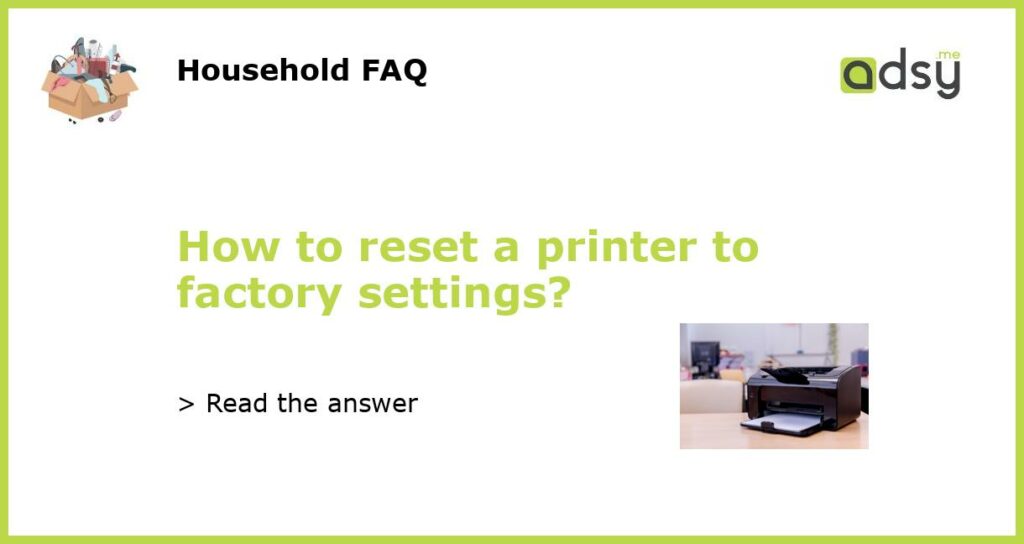Why would you need to reset a printer to factory settings?
Resetting a printer to its factory settings can be useful in a few scenarios. If your printer is experiencing technical issues, such as not responding to commands or producing poor-quality prints, a factory reset can help troubleshoot the problem. Additionally, if you are selling or donating your printer, restoring it to its original factory settings ensures that none of your personal or business data remains on the device.
Step-by-step guide to reset a printer to factory settings
Resetting a printer to its factory settings typically involves accessing the printer’s menu or control panel. The exact steps may vary depending on the make and model of your printer, but here is a general guide to help you reset your printer:
- Power off the printer by pressing the power button or disconnecting the power cord.
- Wait for a few seconds and then power the printer back on.
- Access the printer’s menu or control panel. This is usually done by pressing a specific combination of buttons or navigating through the printer’s settings using arrow keys.
- Look for an option that allows you to reset the printer to its factory settings. The specific wording may vary, but it is usually something like “Restore Defaults” or “Factory Reset.”
- Select this option and confirm the reset when prompted. Note that this action will erase any personalized settings or configurations you may have set on the printer.
Specific instructions for popular printer brands
While the general steps mentioned above should work for most printers, here are specific instructions for some popular printer brands:
HP Printers
For HP printers, you can usually perform a factory reset by following these steps:
1. Power off the printer and disconnect the power cord.
2. Press and hold the “Cancel” and “Wireless” buttons simultaneously.
3. While holding these buttons, reconnect the power cord and continue holding the buttons for another 5 seconds.
4. Release the buttons and wait for the printer to reset.
Epson Printers
To reset an Epson printer to factory settings, you can follow these steps:
1. Power on the printer.
2. Push the “Home” button on the printer’s control panel.
3. Use the arrow buttons to navigate to “Setup” and press the “OK” button.
4. Select “Restore Default Settings” and press “OK”.
Canon Printers
To reset a Canon printer, the steps may vary based on the model. Here is a general method to perform a factory reset on a Canon printer:
1. Power off the printer and unplug the power cord.
2. Wait for a few seconds and then plug the power cord back in.
3. While holding the “Stop” button, press and hold the power button.
4. Continue holding both buttons until the printer’s display or LED lights up.
5. Release the buttons and wait for the printer to reset.
Troubleshooting printer reset issues
If you encounter any issues while trying to reset your printer to factory settings, here are a few troubleshooting steps you can try:
- Make sure you are following the correct steps for your specific printer model. Refer to the printer’s user manual or the manufacturer’s website for accurate instructions.
- Ensure that the printer is powered off completely before starting the reset process.
- If the printer does not respond or reset after following the instructions, try disconnecting and reconnecting the power cord or performing a hard reset by holding down the power button for a few seconds.
- If the problem persists, contact the printer’s manufacturer or visit their support website for further assistance.
In conclusion
Resetting a printer to its factory settings can help resolve technical issues or clear personal data when selling or donating the device. While the specific steps may vary depending on the printer’s make and model, the general process involves accessing the printer’s menu or control panel and selecting the “Restore Defaults” or “Factory Reset” option. If you encounter any issues during the reset process, make sure to refer to the printer’s user manual or contact the manufacturer for support.