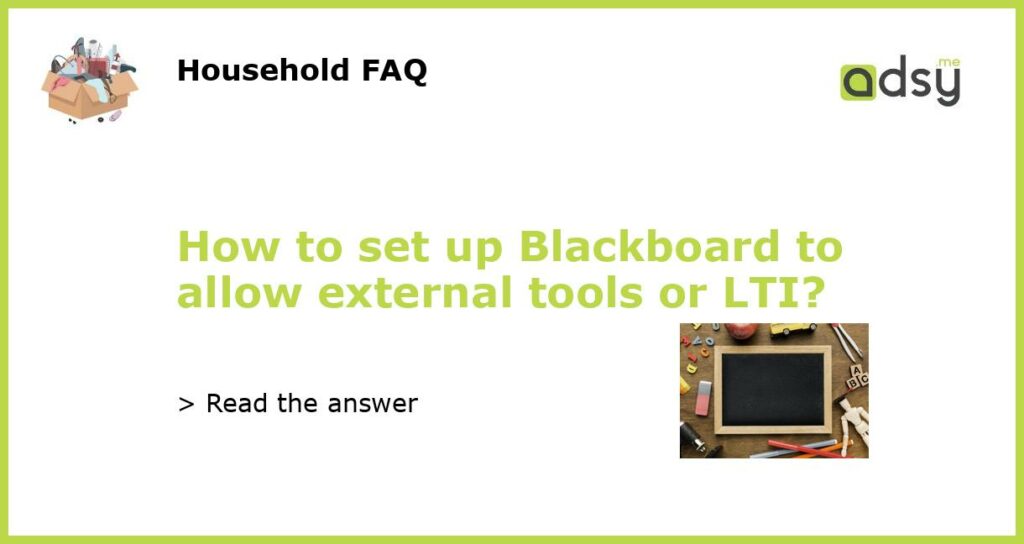What is Blackboard LTI?
Blackboard is a learning management system (LMS) that allows educators to create and deliver course content to students. Blackboard is widely used in higher education, and it offers a range of features for instructors and students alike. One of the most valuable features of Blackboard is its ability to integrate with external tools through Learning Tools Interoperability (LTI). LTI enables educators to import external tools and resources into their Blackboard course without the need for students to create separate accounts or logins.
Setting up LTI on Blackboard
The process for setting up LTI on Blackboard can vary depending on your institution’s policies and the particular external tool you want to use. However, the general steps are as follows:
- Create an external tool link: In Blackboard, you must create a link to the external tool you want to use. In the Control Panel, go to Customization > Tool Availability and then click the “Add Tool Provider” button to create the link.
- Configure the external tool: You must configure the external tool to work with Blackboard. This typically involves obtaining a key and secret from the external tool’s administrator and entering that information into the Blackboard configuration settings.
- Add the external tool to your course: Next, you must add the external tool link you created in step one to your course. In Blackboard, go to the Content Area where you want to place the link, then choose Build Content > Web Link and enter the URL for the external tool.
- Test the external tool: Once you have added the external tool link to your course, you should test it to ensure that it is working as expected. You can do this by clicking on the link and verifying that the external tool opens correctly.
- Share with your students: Finally, you can share the external tool link with your students by including it in your course materials or directing them to the Content Area where the link is located.
Benefits of using LTI in Blackboard
The use of LTI in Blackboard provides several benefits for instructors and students:
- Seamless integration: LTI allows external tools to be integrated seamlessly into the Blackboard environment, which makes the learning experience more cohesive and streamlined for students.
- Single sign-on: LTI enables single sign-on access to external tools, so students don’t have to remember multiple usernames and passwords.
- Improved functionality: LTI allows educators to leverage a wide range of external tools and resources that can enhance the functionality and capabilities of the Blackboard platform.
- Flexibility: LTI makes it easy to add, remove, or modify external tools, giving educators greater flexibility in their course design and delivery.
Tips for successful LTI integration with Blackboard
Here are some tips to help you successfully integrate external tools with Blackboard using LTI:
- Plan ahead: Before you begin the integration process, take some time to plan out which external tools you want to use and how you want to incorporate them into your course.
- Communicate with your IT department: Make sure to communicate with your IT department early in the process to ensure that you understand your institution’s policies and any technical requirements for LTI integration.
- Test thoroughly: Be sure to test your external tools thoroughly before sharing them with students to make sure they work as expected.
- Share clear instructions: Provide clear instructions to students on how to access and use the external tools, including any usernames or passwords they may need.
- Monitor usage: Keep track of how students are using the external tools and be prepared to provide additional guidance and support as needed.