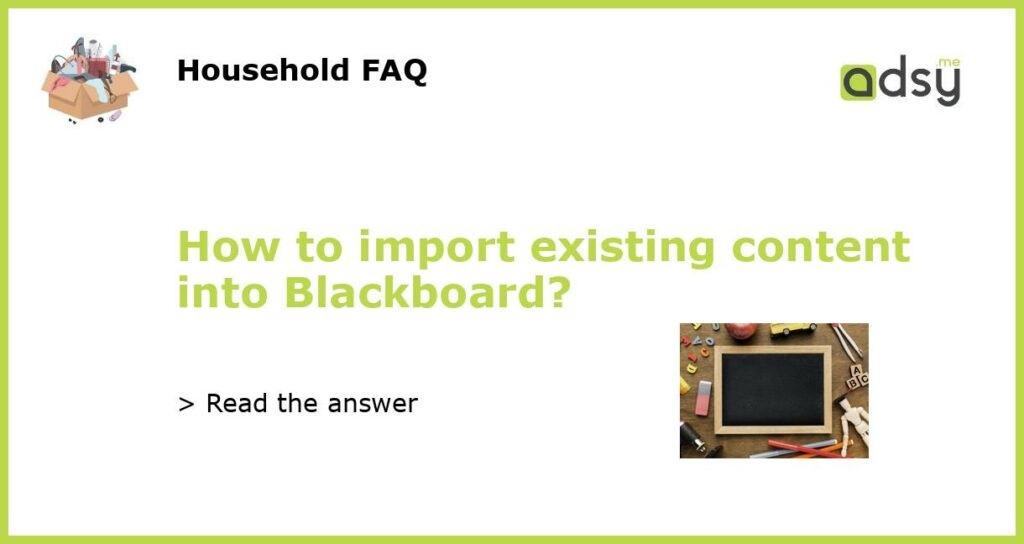Understanding the Process of Importing Content to Blackboard
Before starting the process of importing content to Blackboard, it is crucial to understand the process to ensure that there are no errors in the import process. In simple terms, importing content to Blackboard involves moving or copying content from one course to another. It is essential to note that the content being imported must be in a compatible format with Blackboard.
Creating Blackboard Packages for Importing Content
To import content to Blackboard, a course package must be created first. Creating a course package involves choosing the content you want to import and packaging it into a zip file. The zip file must contain all the compatible files required, including the course content and any associated files, such as videos or images. After creating the course package, it must be uploaded to Blackboard for the import process to begin.
Uploading and Importing Content to Blackboard
To begin the import process, click on the course where the content will be imported, select “Packages and Utilities” on the course menu, and then click on “Import Package/View Logs.” On the next page, select “Import Package” to upload the zip file containing the course content. After the upload is complete, Blackboard will run a compatibility check to ensure that the content can be imported. Once the check is complete, select the content to be imported, and click “Submit” to begin the import process.
Troubleshooting Import Errors
If any errors are encountered during the import process, Blackboard will display an error message with instructions on how to fix the issue. Common errors include missing files or incompatible file formats. To fix such errors, go back to the source of the files being imported and ensure that all the files are available and in the correct format. Once the issue has been fixed, the import process can be restarted.
Finalizing the Import Process
After completing the import process, the imported content will be added to the course menu. It is essential to review the content to ensure that nothing was left out during the import process. Additionally, check that all the links and media are working correctly. Finally, it is recommended to notify students that new content has been added to the course and provide any guidance on how to access and use the new materials.