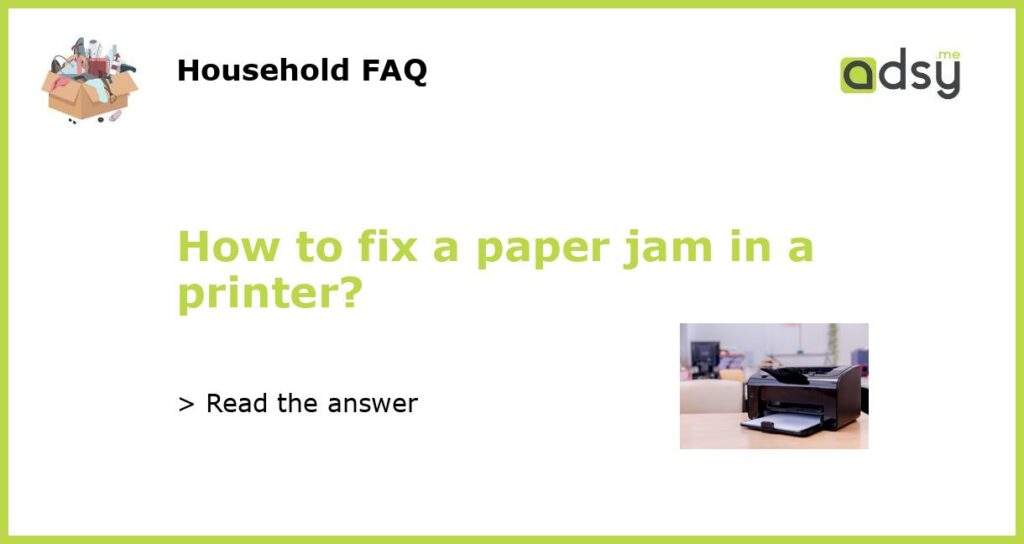Check for Obstructions
If you’re experiencing a paper jam in your printer, the first thing you should do is check for any obstructions in the paper path. Open the printer cover and visually inspect the inside of the printer. Look for any pieces of torn paper, staples, or other debris that may be blocking the paper path. If you see any obstructions, carefully remove them using tweezers or your fingers, being careful not to damage any of the internal components of the printer.
Remove the Jammed Paper
Once you have checked for obstructions and cleared any debris from the paper path, you can then proceed to remove the jammed paper. Gently pull the paper in the direction of the paper path, being careful not to tear it. If the paper is stuck and difficult to remove, you may need to open additional printer covers or trays to access the jammed paper. Consult your printer’s manual for specific instructions on how to remove jammed paper for your particular model.
Reset and Restart the Printer
After removing the jammed paper from your printer, it’s a good idea to reset and restart the printer. This can help clear any error messages or issues that may have been caused by the paper jam. Power off the printer, unplug it from the power source, and wait for a few minutes. Then, plug the printer back in, power it on, and allow it to go through its startup sequence. Once the printer is ready, try printing a test page to ensure that everything is functioning properly.
Prevent Future Paper Jams
To prevent future paper jams in your printer, there are a few steps you can take. First, make sure that you are using the correct type and size of paper for your printer. Using paper that is too thick or too thin, or using paper that is the wrong size, can increase the likelihood of paper jams. Additionally, make sure that you are loading the paper correctly, following the printer’s instructions for the correct orientation and positioning of the paper in the tray. Finally, periodically clean the printer’s paper feed rollers to remove any built-up dust or debris that could potentially cause a paper jam.
Seek Professional Help
If you have tried all of the above steps and are still unable to fix the paper jam in your printer, it may be time to seek professional help. Contact the manufacturer of your printer or a certified printer repair technician for assistance. They will be able to diagnose and fix any hardware or software issues that may be causing the paper jam. It’s important to remember that attempting to disassemble or repair your printer yourself can void any existing warranties and may cause further damage to the printer. It’s best to leave complex printer repairs to the experts.