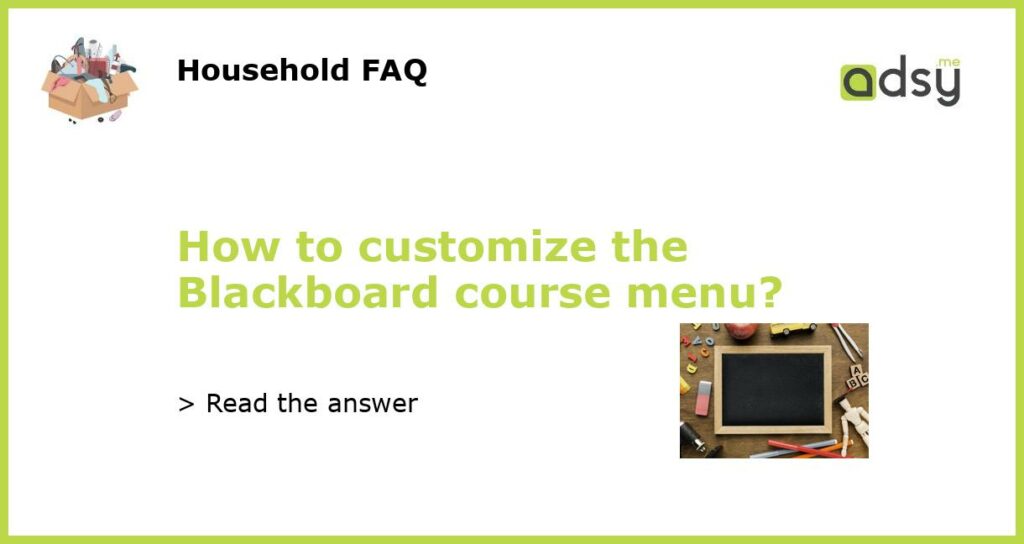Overview
Blackboard is a powerful learning management system used by many schools and universities. One of the key features of Blackboard is the ability to customize the course menu. This allows you to add or remove links to course content, as well as create new categories for grouping related items. In this article, we’ll show you how to customize the Blackboard course menu to suit your needs.
Step 1: Access the course menu
The first step is to access the course menu. To do this, log in to your Blackboard account and navigate to the course you want to customize. Look for the course menu on the left-hand side of the screen. If the menu is not visible, click on the small arrow on the left-hand side of the screen to reveal it.
Step 2: Edit the course menu
Once you’ve accessed the course menu, you can begin customizing it. To add a new link, click on the ‘+’ icon and select the type of link you want to add. You can choose from a variety of options, including content areas, tools, and external links. To remove a link, hover over it and click on the ‘X’ icon. To move a link, click and drag it to a new location. You can also create new categories for grouping related items by clicking on the ‘+’ icon and selecting ‘Create Category’.
Step 3: Rename links and categories
By default, Blackboard will use the name of the content area, tool, or external link as the text for the corresponding link in the course menu. However, you can easily rename these links and categories to better suit your needs. To do this, hover over the link or category you want to rename, click on the chevron icon, and select ‘Rename Link’ or ‘Rename Category’. Enter the new name and click Save.
Step 4: Reorder the course menu
Once you’ve added, removed, and renamed links and categories, you may want to reorder them to create a more logical and user-friendly layout. To do this, click and drag links and categories to their desired location in the course menu. When you’ve finished rearranging the menu, click on the ‘Submit’ button to save your changes.
Customizing the Blackboard course menu is a straightforward process that can greatly enhance the usability of your course. By adding, removing, and renaming links and categories, as well as reordering the menu, you can create a personalized learning experience for your students. Make sure to experiment with different layouts and organization strategies until you find the one that works best for you.