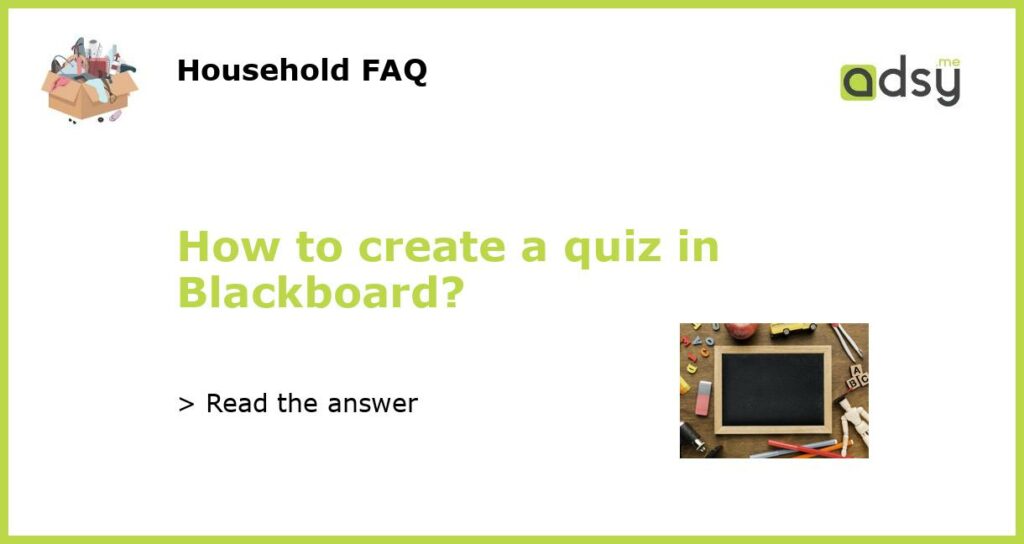Understanding the Basics of Blackboard Quizzes
Blackboard is a popular Learning Management System (LMS) used by educators to create and manage online courses. It offers a wide range of tools to facilitate online learning, including the creation of quizzes. Quizzes are a great way to assess your students’ level of understanding of a particular concept or topic. In this article, we will discuss the basic steps involved in creating a quiz in Blackboard.
Creating a Quiz in Blackboard
The first step in creating a quiz in Blackboard is to log in to your Blackboard account and navigate to the course where you want to create the quiz. From the course menu, select “Assessments” and then choose “Test”. Click the “Create” button to get started. Give your quiz a name and a description. You can also set a due date and choose the number of attempts allowed.
Adding Questions to Your Quiz
The next step is to add questions to your quiz. Blackboard offers several types of questions, including multiple-choice, true/false, short answer, and essay. To add questions, click on the “Create Question” button and select the type of question you want to add. Enter the question and possible answers, and choose the correct answer.
Customizing Your Quiz Settings
After you have added questions to your quiz, you can customize the settings to suit your needs. You can set the time limit for the quiz, randomize the order of questions, and enable feedback for correct and incorrect answers. You can also choose how to grade the quiz, either by points or percentage.
Assigning Your Quiz to Your Students
Finally, you need to assign the quiz to your students. To do this, go to the content area where you want to add the quiz and select “Assessments” from the menu. Choose “Test” and then select the quiz you want to assign. You can choose to make the quiz available immediately or set a specific date and time. You can also select the group or individual students who will take the quiz.