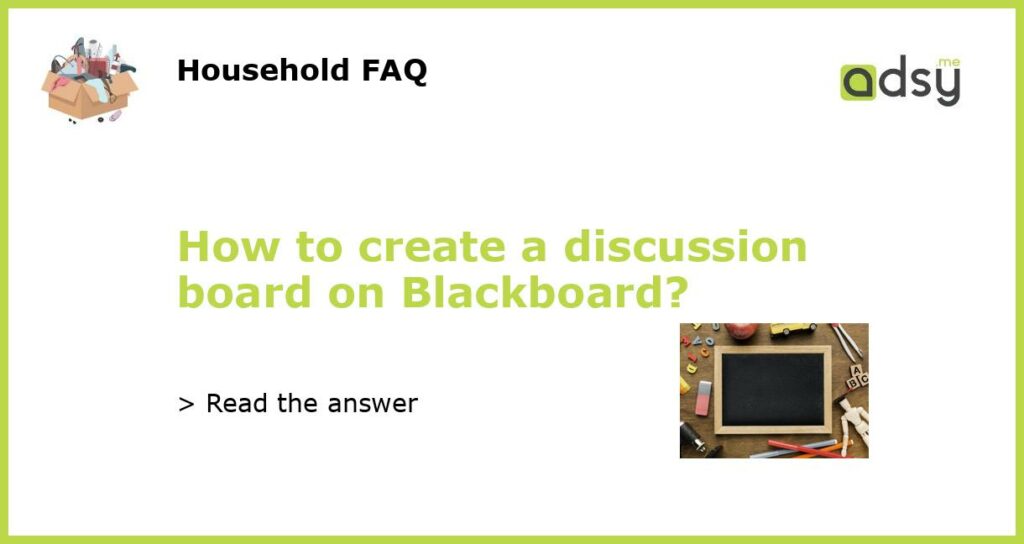Step-by-Step Guide to Create a Discussion Board on Blackboard
Discussion boards are an essential tool for engaging students and promoting collaboration in online learning. Blackboard, a popular learning management system, provides an easy-to-use interface for creating discussion boards. In this article, we will guide you through the steps to create a discussion board on Blackboard.
Step 1: Access the Course
The first step is to log in to Blackboard and access the course, where you want to create a discussion board. On the course homepage, click on the “Course Content” button, and select the module where you want to create the discussion board.
Step 2: Add a Discussion Board
Click on the “Tools” menu, and select “Discussion Board.” On the Discussion Board page, click on the “Create Forum” button. Give a name to your discussion board and add a description that explains the purpose of the discussion.
Step 3: Set the Forum Options
On the Forum Settings page, you can customize the forum options as per your requirements. You can choose whether to allow anonymous posts, enable grading, and set the availability dates. You can also limit the number of posts per page, allow attachments, and set up email alerts for new posts.
Step 4: Add Users and Start Discussion
Once you have set up the forum settings, you can add users to the discussion board. You can invite individual users or groups to participate in the discussion. After adding users, click on the forum name to access the discussion board. You can start a new thread or join an existing one to initiate the discussion.
Creating a discussion board on Blackboard is a simple and effective way of promoting student engagement and collaborative learning. By following the above steps, you can create a discussion board and customize it to meet your teaching requirements. The discussion board provides a virtual classroom space where students can exchange ideas, share resources, and learn from each other.