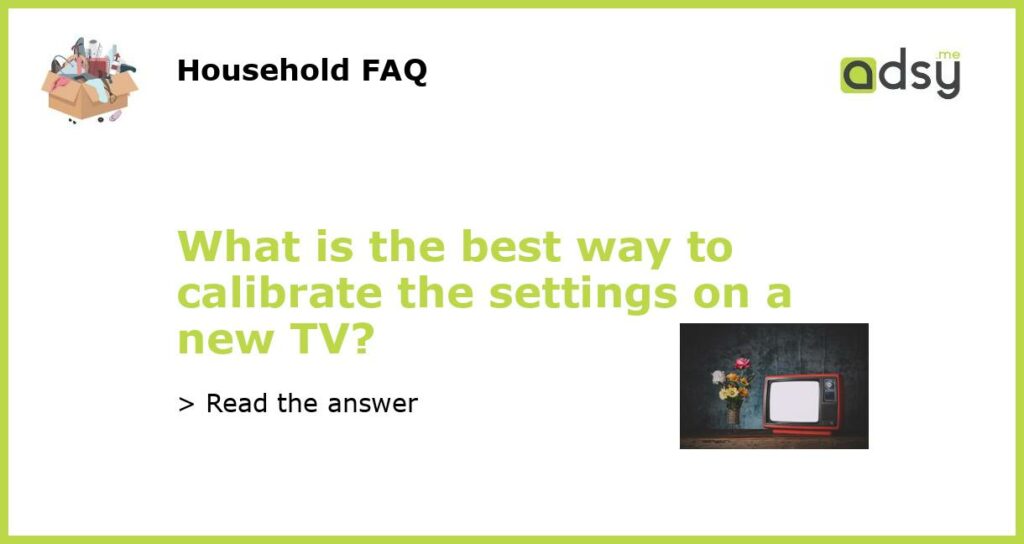Understanding TV Settings:
When you purchase a new TV, it often comes with default settings that may not produce the best picture quality. Calibrating the settings on your new TV is crucial to ensure optimal picture quality and an immersive viewing experience. Understanding the different settings and how they affect the picture can help you achieve the best results.
Brightness and Contrast:
The brightness and contrast settings on your TV determine the overall luminosity and range of tones in the picture. When calibrating these settings, it’s important to find a balance between brightness and contrast, as over or under adjustment can lead to a washed-out or dim picture. Start by adjusting the brightness setting so that darker areas are visible without losing detail, then adjust the contrast to set the overall brightness level of the picture.
Color and Tint:
Color and tint settings affect the vibrance and accuracy of the colors on your TV. Calibrating these settings is essential to ensure natural-looking colors without oversaturation or color distortion. Start by adjusting the color setting to achieve a pleasing and realistic reproduction of colors. Then, adjust the tint setting to remove any excessive color dominance, such as greenish or purplish tints. Aim for a neutral grayscale and accurate skin tones.
Sharpness and Clarity:
Sharpness and clarity settings determine the level of detail and edge definition in the picture. It’s important to find the right balance here, as excessive sharpening can introduce artificial artifacts and make the picture appear unnatural. Start by disabling any artificial sharpening features or settings on your TV. Then, adjust the sharpness setting to find the right level of detail without introducing artifacts or noise. This will help achieve a crisp and detailed picture.
Special Picture Modes:
Many TVs come with various pre-set picture modes, such as “Standard,” “Cinema,” “Game,” or “Sports.” While these modes can be convenient, they often include additional processing that may not suit your preferences or the content you are watching. It’s recommended to avoid these pre-set modes and calibrate the picture settings in the “Custom” or “User” mode instead. This will give you more control over the picture and allow for a personalized calibration based on your viewing environment and content preferences.