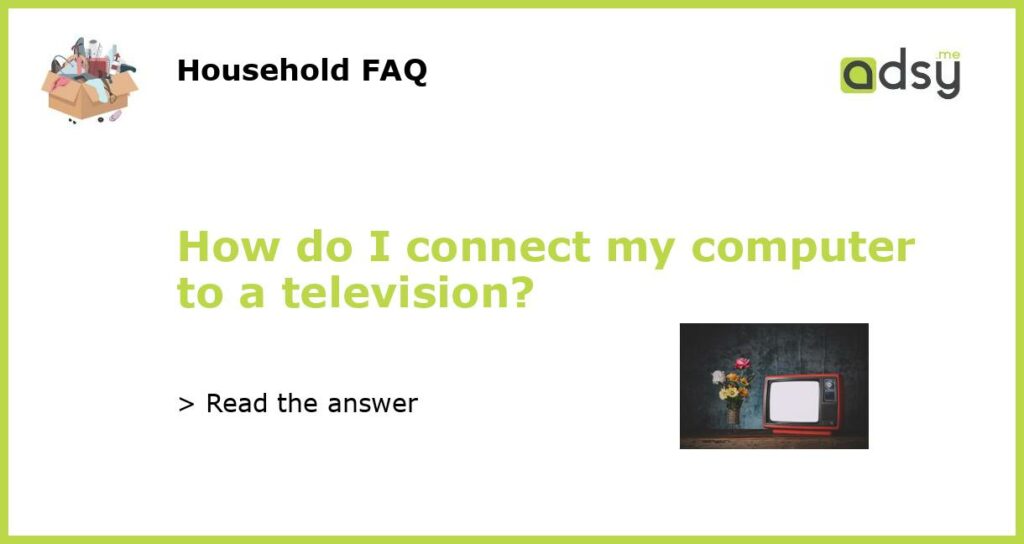Connect your computer to a television using an HDMI cable
One of the easiest ways to connect your computer to a television is by using an HDMI cable. HDMI stands for High-Definition Multimedia Interface and is a widely used standard for transmitting high-definition video and audio signals. To connect your computer to a television using an HDMI cable, follow these steps:
- Make sure your television has an HDMI input. Most modern TVs have at least one HDMI port.
- Check if your computer has an HDMI output. Many laptops and desktop computers have HDMI ports. If your computer doesn’t have an HDMI port, you may need to use an adapter or use a different type of cable connection.
- Connect one end of the HDMI cable to the HDMI output on your computer and the other end to the HDMI input on your television.
- Turn on your television and set it to the correct HDMI input. You may need to use your television’s remote control to change the input source.
- Your computer’s screen should now be mirrored on your television. If not, you may need to adjust the display settings on your computer.
Use a VGA or DVI cable to connect your computer and television
If your computer or television doesn’t have an HDMI port, you can still connect them using a VGA or DVI cable. VGA stands for Video Graphics Array, and DVI stands for Digital Visual Interface. Here’s how to connect your computer to a television using a VGA or DVI cable:
- Check if your television has a VGA or DVI input. Some older televisions and computer monitors may have these types of inputs.
- Make sure your computer has a VGA or DVI output. Many desktop computers have these types of outputs. If your computer doesn’t have a VGA or DVI port, you may need to use an adapter or a different type of cable connection.
- Connect one end of the VGA or DVI cable to the VGA or DVI output on your computer and the other end to the VGA or DVI input on your television.
- Turn on your television and set it to the correct input source.
- On your computer, go to the display settings and select the option to extend or duplicate your screen. Your computer’s screen should now be displayed on your television.
Wirelessly connect your computer to a television using a media streaming device
If you prefer a wireless connection, you can use a media streaming device to connect your computer to a television. Amazon Fire TV, Apple TV, Chromecast, and Roku are popular media streaming devices that allow you to wirelessly stream content from your computer to your television.
- Connect your media streaming device to your television using an HDMI cable.
- Set up your media streaming device according to the manufacturer’s instructions.
- Install the necessary software or apps on your computer and media streaming device.
- Connect your computer and media streaming device to the same Wi-Fi network.
- On your computer, open the software or app associated with your media streaming device. Follow the instructions to connect your computer to your television.
Connect your computer to a television using a VGA to HDMI adapter
If your computer has a VGA output and your television has an HDMI input, you can use a VGA to HDMI adapter to connect them. Here’s how:
- Connect the VGA output of your computer to the VGA input of the adapter.
- Connect the HDMI output of the adapter to the HDMI input of your television.
- Turn on your television and set it to the correct input source.
- On your computer, go to the display settings and select the option to extend or duplicate your screen. Your computer’s screen should now be displayed on your television.
Utilize a wireless display adapter to connect your computer and television
If your computer and television both support wireless display technology, you can use a wireless display adapter to connect them without the need for cables. Microsoft’s Wireless Display Adapter and Google’s Chromecast are examples of wireless display adapters. Follow these steps to connect your computer to a television using a wireless display adapter:
- Connect the wireless display adapter to the HDMI port on your television.
- Turn on your television and set it to the correct input source.
- On your computer, go to the display settings and select the option to connect to a wireless display.
- Select the wireless display adapter from the list of available devices.
- Your computer’s screen should now be wirelessly mirrored on your television.