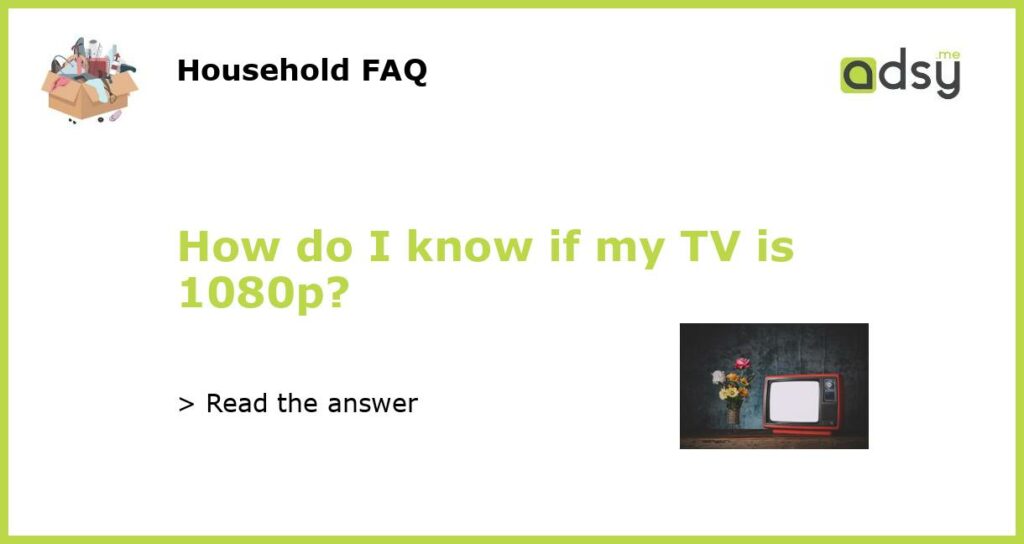6 Ways to Determine if Your TV is 1080p
If you have a television at home and you are wondering whether it is a 1080p TV or not, there are a few ways you can check. Knowing the resolution of your TV is important because it can affect the clarity and quality of the images you see on the screen. In this article, we will discuss six ways you can determine if your TV is 1080p or not.
Method 1: Check the TV’s User Manual
The easiest way to find out if your TV is 1080p is by checking the user manual. The user manual contains all the specifications of your TV, including the resolution. Look for the section that provides information about the resolution and see if it mentions 1080p. If it does, then congratulations, your TV is 1080p!
Method 2: Look for the Product Label
If you don’t have the user manual or if it doesn’t mention the resolution, you can also look for the product label on the back of your TV. Manufacturers often label the resolution on the back of the TV along with other specifications. The label may include terms like “Full HD” or “1080p”, indicating that your TV has a resolution of 1920×1080 pixels.
Method 3: Check the Video Settings
Another way to determine if your TV is 1080p is by checking the video settings. Most modern TVs have a menu where you can access the video settings. Navigate through the menu until you find the video settings or display settings. Look for an option that allows you to change the resolution. If the highest available resolution is 1920×1080 or 1080p, then your TV is indeed a 1080p TV.
Method 4: Use a Screen Resolution Test
If the previous methods didn’t provide a clear answer, you can use a screen resolution test to determine the resolution of your TV. There are websites and apps available that display test patterns and allow you to check the resolution of your display. One example is the website Display Wars. Visit the website on your TV browser and follow the instructions to determine the resolution. If the website confirms that your TV has a resolution of 1920×1080 pixels, then it is indeed a 1080p TV.
Method 5: Consult the Manufacturer’s Website
If all else fails, you can consult the manufacturer’s website for more information about your TV model. Most manufacturers provide detailed specifications and information about their products on their websites. Search for your TV model on the manufacturer’s website and look for the specifications section. Check if it mentions 1080p or a resolution of 1920×1080 pixels. If it does, then your TV is a 1080p TV.
In conclusion, there are several ways to determine if your TV is 1080p. You can check the user manual, look for the product label, check the video settings, use a screen resolution test, and consult the manufacturer’s website. By following these methods, you can easily find out the resolution of your TV and enjoy high-definition content on your 1080p television.