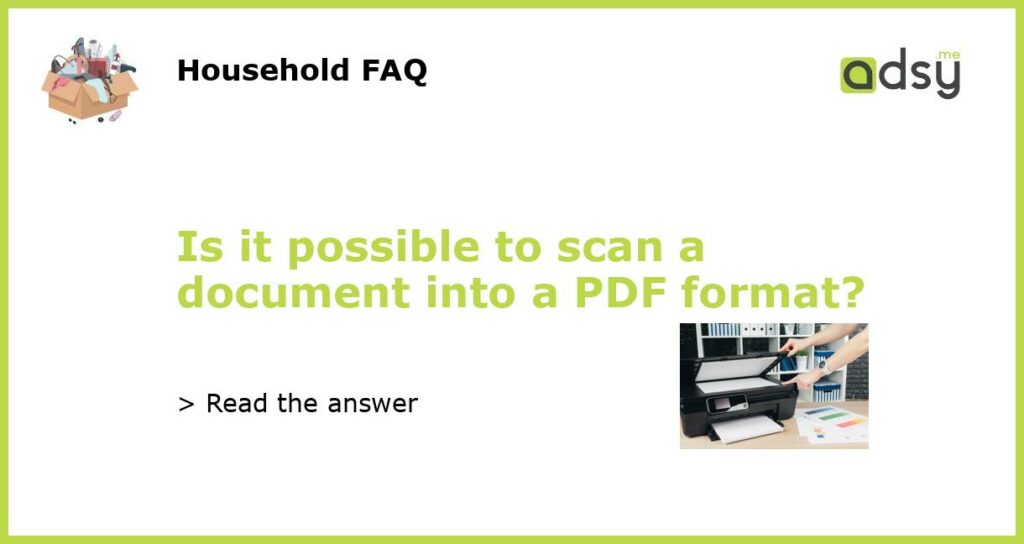Yes, it is possible to scan a document into a PDF format
Scanning a document into a PDF format has become a common practice in today’s digital age. Whether you need to convert a physical document into an electronic format for archiving, sharing, or editing purposes, scanning into a PDF is a convenient and efficient option. In this article, we will explore the process of scanning a document into a PDF format and discuss some important considerations to keep in mind.
Step 1: Choosing the right scanning equipment
The first step in scanning a document into a PDF format is to choose the right scanning equipment. There are various types of scanners available in the market, ranging from dedicated document scanners to multifunction printers with scanning capabilities. It is essential to select a scanner that suits your specific needs and requirements.
When choosing a scanner, consider factors such as scanning speed, resolution, and connectivity options. Higher scanning speeds and resolutions can result in better quality PDF files. Additionally, a scanner with USB or wireless connectivity allows for seamless integration with your computer or network, making the scanning process more convenient.
Step 2: Preparing the document for scanning
Before scanning a document into a PDF format, it is important to prepare the document correctly. Ensure that the document is clean and free from any dirt, dust, or smudges that may affect the scan quality. If the document contains staples, paper clips, or other bindings, remove them to prevent damage to the scanner and ensure smooth scanning.
For multi-page documents, make sure the pages are in the correct order and facing the same direction. Depending on the scanner, you may need to arrange the pages in a specific way, such as with the top edge facing the scanner’s feeder. Following the scanner’s instructions for document placement ensures accurate scanning and proper alignment of the PDF pages.
Step 3: Configuring scanner settings
After preparing the document, it is time to configure the scanner settings to scan the document into a PDF format. Most scanners have software or drivers that allow you to customize settings such as resolution, color mode, file format, and compression settings. These settings determine the quality and size of the resulting PDF file.
When scanning a document into a PDF format, consider the intended use of the PDF file. If high-quality images are crucial, opt for a higher resolution and color mode. However, keep in mind that higher resolution and color settings can result in larger file sizes. If you are limited on storage space or need to share the PDF file online, consider using lower resolution and grayscale or black and white settings to reduce the file size.
Step 4: Scanning the document into a PDF format
Once the scanner is set up and the document is prepared, it is time to start scanning the document into a PDF format. Place the document on the scanner’s glass surface or in the feeder, depending on the scanner’s design, and initiate the scanning process either from the scanner itself or through the accompanying scanning software on your computer.
As the scanner scans each page, it converts the physical document into a digital image. This image can be saved as a PDF file directly by selecting the PDF format in the scanning settings or through additional steps in the scanning software. Some scanners also offer options to scan multiple pages into a single PDF file or to separate each page into individual PDF files, depending on your preference.
Step 5: Reviewing and editing the scanned PDF
After scanning the document into a PDF format, it is important to review the resulting PDF file for accuracy and make any necessary edits. Open the scanned PDF file with a suitable PDF viewer or editor to ensure that all pages are legible and in the correct order. If any pages appear skewed or distorted, most PDF editors offer tools to rotate or adjust the page orientation.
If the scanned PDF file contains sensitive or confidential information that needs redaction, use the editing tools provided by the PDF editor to hide or remove sensitive content. Additionally, consider adding bookmarks, annotations, or metadata to improve the organization and accessibility of the PDF file.
In conclusion
In conclusion, it is definitely possible to scan a document into a PDF format. By following the steps outlined above and using the right scanning equipment and settings, you can efficiently convert a physical document into an electronic format. Scanning into a PDF format offers numerous benefits, including easy sharing, archiving, and editing capabilities. So, if you have a document that needs to be digitized, consider scanning it into a PDF for convenience and efficiency.