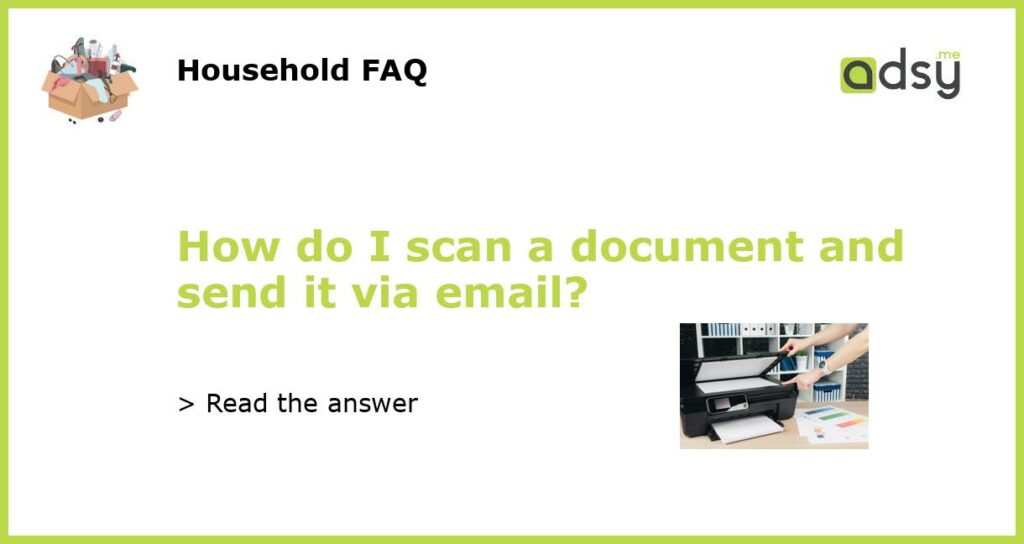Choosing the right scanner
In order to scan a document and send it via email, the first thing you need is a scanner. There are various types of scanners available in the market, such as flatbed scanners, sheetfed scanners, and portable scanners. Depending on your needs and budget, you can choose the one that suits you best.
Flatbed scanners are capable of scanning a wide range of documents, from small photos to large documents. They are ideal for home and office use. Sheetfed scanners, on the other hand, are more compact and can be easily carried around. They are suitable for scanning multiple pages quickly. Portable scanners are even smaller and can be easily connected to your laptop or mobile device.
No matter which type of scanner you choose, make sure it has the necessary features, such as a high resolution for clear document scanning and the ability to send scanned documents directly via email.
Setting up your scanner
Once you have chosen the scanner that suits your needs, the next step is to set it up. Follow the instructions provided by the manufacturer to connect the scanner to your computer or mobile device using a USB cable or wireless connection.
In most cases, you will also need to install the scanner software on your device. This software will allow you to control the scanning process and make any necessary adjustments, such as selecting the scanning mode (color, black and white, etc.) and adjusting the resolution.
After the software is installed, you may need to restart your computer or mobile device for the changes to take effect. Once everything is set up, you are ready to start scanning.
Scanning the document
To scan a document using your scanner, place the document face down on the scanner glass or into the document feeder, depending on the type of scanner you have. Make sure the document is properly aligned and not wrinkled.
Open the scanning software on your computer or mobile device and select the appropriate options, such as the file format (PDF, JPEG, etc.) and the destination folder where the scanned document will be saved. You may also have the option to adjust the scanning settings, such as the resolution and color mode.
Once you have selected all the necessary options, click on the “Scan” or “Start” button to begin the scanning process. The scanner will then start scanning the document, and the scanned image will appear on your computer or mobile device screen.
Sending the scanned document via email
After the document has been scanned, it is now ready to be sent via email. Open your email client or webmail service and click on the “Compose” or “New Email” button to create a new email.
In the recipient field, enter the email address of the person you want to send the scanned document to. You can also add a subject line and a message if needed.
Next, click on the “Attach” or “Add Attachment” button in your email client or webmail service. This will open a file browser window where you can navigate to the folder where the scanned document is saved.
Select the scanned document file and click on the “Open” or “Attach” button to add it as an attachment to your email. Depending on your email client or webmail service, you may be limited in the size of the file you can attach, so make sure the scanned document is within the size limits.
Finally, click on the “Send” or “Submit” button to send the email with the scanned document attached. The recipient will then receive the email with the attached document, which they can download and view on their device.
Tips for successful scanning and emailing
Here are some tips to ensure successful scanning and emailing of documents:
1. Clean the scanner glass and the document feeder regularly to remove any dust or smudges that may affect the scanning quality.
2. Make sure the document is placed correctly on the scanner glass or in the document feeder to avoid scanning errors.
3. Adjust the scanning settings, such as the resolution and color mode, according to the type of document you are scanning.
4. Check the file size of the scanned document before attaching it to the email to ensure it is within the size limits.
5. Double-check the recipient’s email address before sending the email to avoid sending the document to the wrong person.
By following these steps and tips, you can easily scan a document and send it via email. Whether you need to send important documents to colleagues or share photos with friends and family, scanning and emailing documents can be a quick and convenient way to do so.