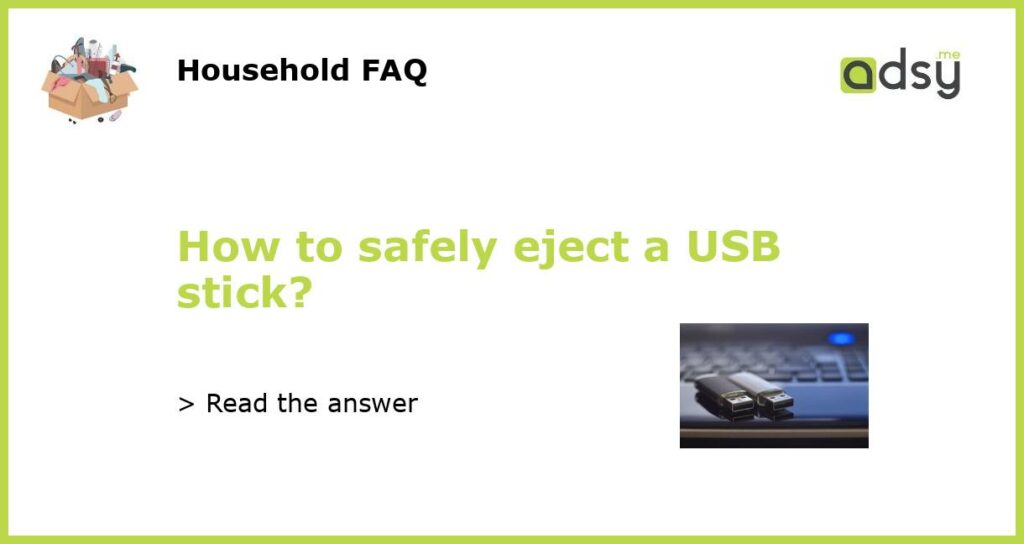Properly Ejecting a USB Stick: Why it’s Important
We’ve all been there. You’ve finished transferring files from your computer to your trusty USB stick, and you’re ready to unplug and go. It can be tempting to just pull it out without properly ejecting it, but did you know that can actually cause data corruption and potentially damage your USB stick? In this article, we’ll explore why it’s important to safely eject a USB stick and the steps you can take to do it properly.
Understanding the Risks of Improperly Ejecting a USB Stick
Before diving into the steps for safely ejecting a USB stick, let’s first understand the risks associated with improper ejection. When you plug a USB stick into your computer, the operating system establishes a connection and starts reading and writing data. When you abruptly unplug the USB stick without properly ejecting it, you interrupt this connection. This can lead to data corruption, loss of files, and potentially damage to the USB stick itself.
Step-by-Step Guide to Safely Ejecting a USB Stick
Now that we know the importance of safely ejecting a USB stick, let’s look at the step-by-step process to do it correctly:
-
Save and close any files you have open that are stored on the USB stick. This ensures that all data has been written and no files are in use.
-
Locate the USB icon in the system tray or menu bar of your operating system. It’s usually represented by a small icon that looks like a USB stick.
-
Right-click (or Control-click on a Mac) the USB icon to open a context menu. This menu may have options like “Eject,” “Safely Remove,” or a similar option.
-
Select the option to safely eject the USB stick. This action tells the operating system to close the connection and ensure all data has been written before disconnecting.
-
Wait for a confirmation message or notification indicating that it’s safe to remove the USB stick. This may appear as a pop-up message or a change in the USB icon’s appearance.
Troubleshooting Common Issues when Ejecting a USB Stick
While ejecting a USB stick is generally a straightforward process, there may be instances where you encounter issues. Here are some common problems and troubleshooting tips:
-
The USB stick is not recognized: If your computer does not recognize the USB stick, try unplugging and plugging it back in. If the issue persists, try using a different USB port or connecting it to another computer.
-
Unable to safely eject: If you receive an error message stating that the USB stick cannot be safely ejected, check if any files on the USB stick are still in use by your computer. Close any open files and try again. If the issue continues, restart your computer and then attempt to eject the USB stick.
-
USB stick becomes corrupted: In rare cases, improperly ejecting a USB stick can lead to data corruption. If this happens, you may need to use data recovery software to retrieve your files. It’s always a good practice to regularly backup important data to prevent permanent loss.
The Importance of Educating Others on Safe USB Stick Ejection
Ensuring that you and those around you are aware of the importance of safely ejecting a USB stick is crucial for data integrity and the longevity of the storage device. Spread the word about the risks of improper ejection and share these step-by-step instructions to help others avoid potential data loss or USB stick damage. In a world where digital files are increasingly valuable, taking a few extra seconds to safely eject a USB stick can save you from future headaches.