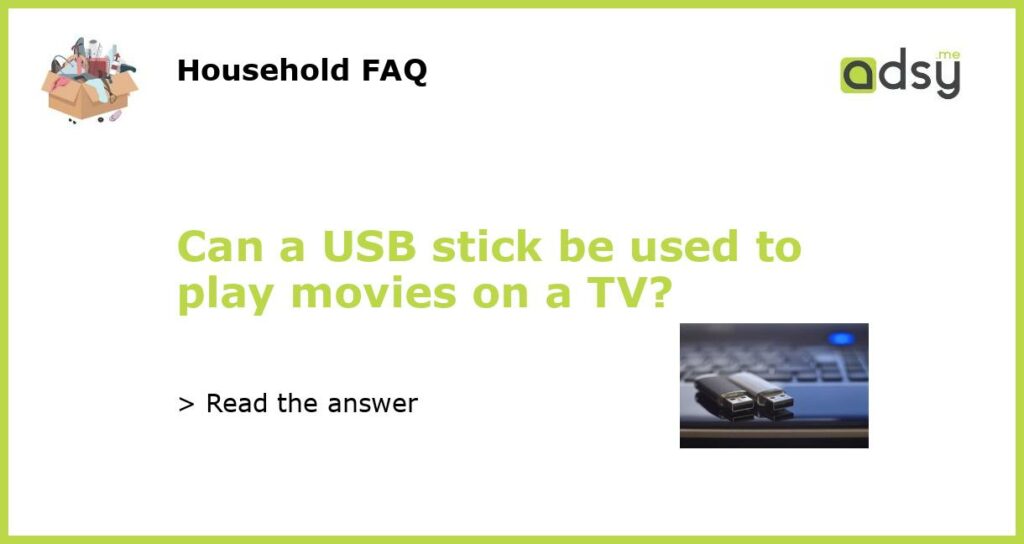Yes, a USB stick can be used to play movies on a TV
Playing movies on a TV has become easier and more convenient with the advancement of technology. One of the methods to do so is by using a USB stick. A USB stick, also known as a flash drive or thumb drive, is a small portable device that is used for data storage. It is a convenient way to store and carry movies, and it can also be used to play movies directly on a TV.
Compatible Formats
Before using a USB stick to play movies on a TV, it is important to ensure that the TV supports the file formats of the movies stored on the USB. Most modern TVs support popular audio and video formats such as MP4, MKV, AVI, and MOV. However, there may be certain limitations or unsupported formats, so it is recommended to check the TV’s user manual or the manufacturer’s website for the supported formats.
Connecting the USB Stick to the TV
To play movies from a USB stick on a TV, simply plug the USB stick into the TV’s USB port. Some TVs have multiple USB ports, so choose the one that is most convenient. The USB ports on the TV are usually located on the side or back panel. Once the USB stick is connected, the TV will recognize it as a storage device.
Navigating and Playing Movies
After connecting the USB stick to the TV, use the TV’s remote control to navigate and select the movie files. The TV’s interface will display the contents of the USB stick, allowing you to browse through the files and folders. Select the movie file you want to play, and the TV will start playing the movie. The remote control can be used to control playback, such as pausing, fast-forwarding, and rewinding the movie.
Additional Tips
There are a few additional tips to enhance the movie viewing experience when using a USB stick on a TV:
- Make sure the USB stick is formatted in a compatible file system. Most TVs support the FAT32 or exFAT file systems. If the USB stick is not recognized by the TV, try formatting it to one of these file systems.
- Keep the movie files organized in folders on the USB stick. This will make it easier to navigate and find the desired movie.
- Ensure that the movie files are properly encoded. Some TVs may have limitations on the supported video codecs and resolutions. If a movie file is not playing or displaying properly, it may be due to an incompatible codec or resolution.
- Consider using a USB stick with a larger storage capacity if you plan to store multiple movies. This will allow you to carry a larger selection of movies and avoid the need to switch between USB sticks.