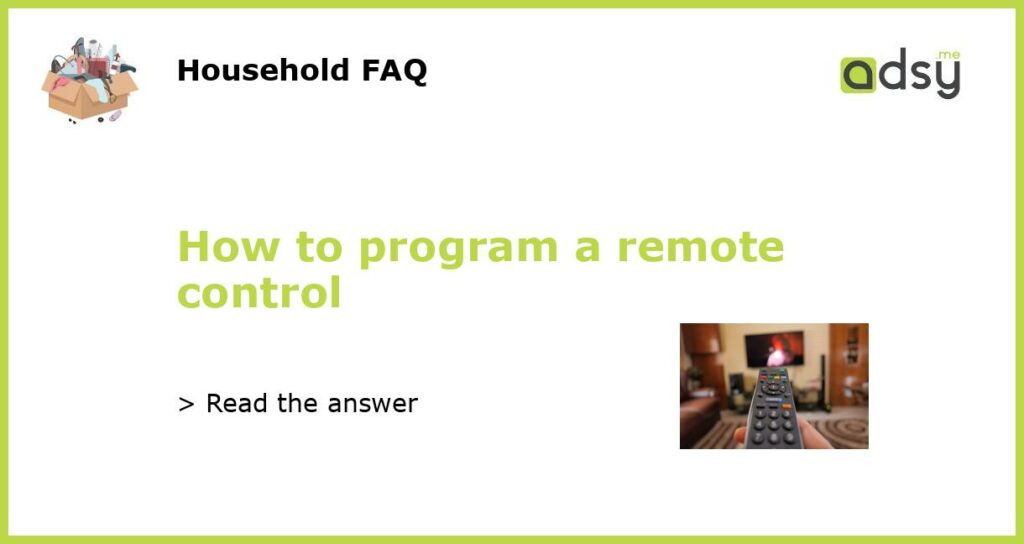Understanding the Basics
If you’ve recently purchased a new electronic device that comes with a remote control, you may be wondering how to program it to work with your TV, DVD player, or other devices. Programming a remote control may seem like a daunting task at first, but once you understand the basics, it becomes much easier.
The first thing you need to do is to familiarize yourself with the buttons on the remote control. Most remote controls have a power button, volume buttons, channel buttons, and other function-specific buttons. It’s important to know what each button does before you start the programming process.
Finding the Right Code
Once you have a good understanding of the buttons on your remote control, the next step is to find the right code to program it. Most remote controls come with a list of codes that correspond to different devices. You can usually find this list in the user manual that came with your remote control or by doing a quick search online.
When searching for the right code, it’s important to have the brand and model number of the device you want to program the remote for. This will help narrow down the list of codes and make it easier to find the right one.
Programming the Remote Control
Now that you have the right code, it’s time to start programming your remote control. The process may vary slightly depending on the brand and model of your remote control, but the general steps are as follows:
- Turn on the device you want to program the remote for.
- Press and hold the “setup” or “code search” button on your remote control until the LED light on the remote turns on.
- Enter the code for your device using the number buttons on the remote control. The LED light should turn off after you enter the correct code.
- Test the remote control by pressing some of the function-specific buttons, such as the volume or channel buttons, to see if they work with your device. If they don’t, repeat the process with a different code from the list until you find the one that works.
- Once you’ve found the right code, press the “setup” or “code search” button again to save the code. The LED light should blink twice to indicate that the code has been successfully programmed.
Troubleshooting Tips
If you’re having trouble programming your remote control, here are a few troubleshooting tips that may help:
- Make sure you’re pointing the remote control directly at the device you’re trying to program. Sometimes, a slight change in angle can make a big difference.
- Try using the “auto search” function on your remote control. This feature scans for all possible codes and automatically programs the remote control to work with your device. Consult the user manual for instructions on how to use this feature.
- If all else fails, contact the manufacturer of your remote control or the device you’re trying to program it for. They may be able to provide additional troubleshooting tips or assistance.
Online Resources
If you’re still having trouble programming your remote control, there are a number of online resources that can help. Websites like RemoteCodeList.com and ManualsLib.com offer comprehensive lists of remote control codes and user manuals for a wide range of devices. These resources can be incredibly helpful when you’re trying to program a remote control for an older or less common device.