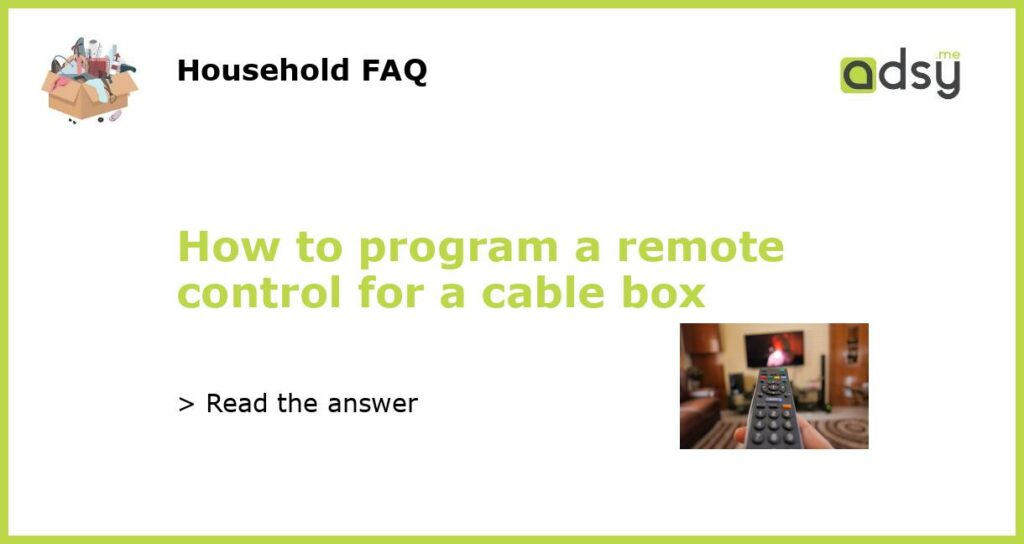Understanding Your Cable Box Remote Control
If you have recently set up a new cable box, you may be wondering how to program the remote control to work with your specific television set. The first step in programming a remote control for a cable box is understanding the different buttons and functions that are available.
Most cable box remote controls will have a power button, as well as buttons for changing channels and adjusting the volume. You may also find buttons for accessing the menu, navigating through on-screen settings, and controlling features such as DVR or On Demand.
Finding the Remote Control Code
In order to program your remote control, you will need to find the remote control code for your specific television brand. This code is a unique sequence of numbers that tells the remote control how to communicate with your TV.
The easiest way to find the remote control code is by visiting the website of your cable provider. Many cable providers offer online resources that allow you to search for the code based on your television’s brand and model number.
If you are unable to find the remote control code on your cable provider’s website, you can also try looking for it in the user manual that came with your cable box. The user manual should have a section on how to program the remote control, including the code for different TV brands.
Programming the Remote Control
Once you have the remote control code for your television, you can proceed with programming the remote control. The process may vary slightly depending on the brand and model of your cable box, but the general steps are as follows:
- Turn on your television and cable box.
- Press and hold the “Setup” or “Code Search” button on your remote control until the LED light on the remote control turns on.
- Enter the remote control code for your television using the number buttons on the remote control.
- Press the “Power” button on the remote control to test if the television turns off.
- If the television does not turn off, repeat steps 2-4 with a different remote control code until you find the one that works.
- Once the remote control is programmed, press the “Setup” or “Code Search” button again to save the code.
Troubleshooting Remote Control Programming
If you are having trouble programming your remote control, there are a few troubleshooting steps that you can try:
- Make sure that you are entering the correct remote control code for your television. Double-check the code on the cable provider’s website or in the user manual.
- Ensure that the batteries in the remote control are fresh and properly installed. Weak or dead batteries can prevent the remote control from working correctly.
- Try moving closer to the television and pointing the remote control directly at the TV. Sometimes, distance or obstructions can interfere with the signal.
- If you have followed all the steps correctly and the remote control still does not work, contact your cable provider for further assistance. They may be able to provide additional troubleshooting tips or send you a replacement remote control if necessary.
Additional Tips for Using Your Remote Control
Once you have successfully programmed your remote control, here are some additional tips to enhance your viewing experience:
- Familiarize yourself with the different buttons and functions on the remote control. This will allow you to navigate through on-screen menus, access TV features, and make adjustments easily.
- Take advantage of any special features that your cable box and remote control offer, such as DVR recording, On Demand access, or voice control.
- If you have multiple devices connected to your television, such as a DVD player or gaming console, you can usually program the remote control to work with those devices as well. Consult the user manual or website of your cable provider for instructions.
- If you experience any issues with your remote control in the future, refer to the troubleshooting section of the user manual or contact your cable provider for assistance.