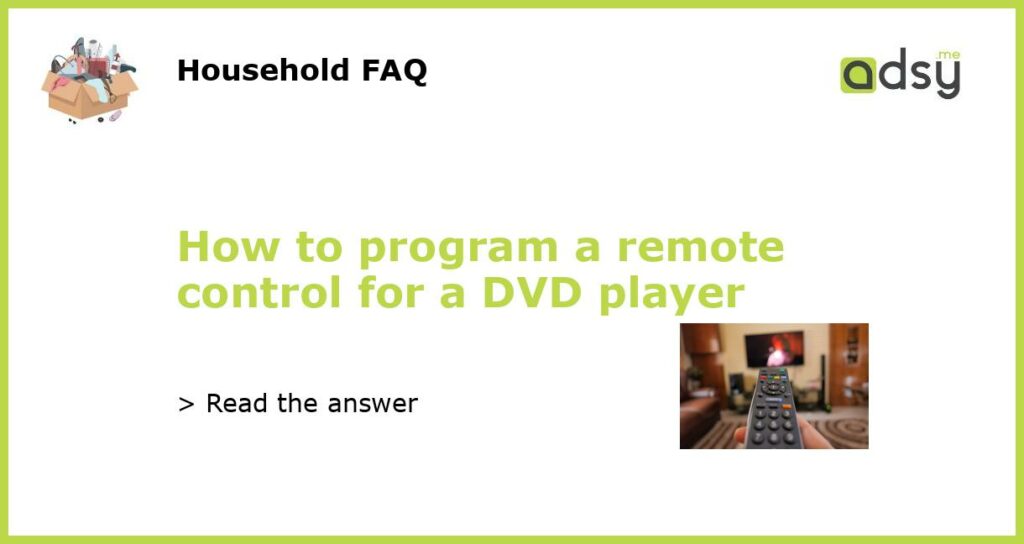Understand the Remote Control
If you want to program a remote control for a DVD player, the first thing you need to do is understand how the remote control works. Each remote control has specific buttons and functions, and it’s important to familiarize yourself with them before attempting to program it.
Take a look at the buttons on the remote control and identify the one that is used to control the DVD player. It is usually labeled with “DVD” or has a similar symbol. Additionally, look for other important buttons such as power on/off, play, pause, stop, and volume control.
Check the DVD Player Manual
Next, you should check the user manual of your DVD player. The manual contains important information about the remote control and how to program it. Look for a section dedicated to the remote control, which will provide step-by-step instructions on how to set it up.
If you don’t have the physical manual, you can usually find a digital copy on the manufacturer’s website. Simply go to their website and search for your DVD player model. Look for the support or downloads section and locate the user manual. Once you find it, look for the section on programming the remote control.
Find the Remote Control Code
Most DVD players require a specific code to be entered into the remote control in order for it to work properly. This code is unique to each DVD player model and can usually be found in the user manual or on the manufacturer’s website.
Look for the section in the manual or website that provides a list of remote control codes. Find the code that corresponds to your DVD player model. It may be listed next to the name or model number of the DVD player.
Once you have located the code, write it down or remember it. You will need to enter this code into the remote control later to program it. If you can’t find the code in the manual or on the website, you may need to contact the manufacturer’s customer support for assistance.
Program the Remote Control
Now that you have the necessary information, it’s time to program the remote control for your DVD player. Start by turning on the DVD player and pointing the remote control towards it. Make sure there are no obstructions between the remote control and the DVD player.
Next, locate the button on the remote control that is used to program it. This button is usually labeled “setup,” “program,” or “code.” Press and hold this button until you see a light or hear a beep indicating that the remote control is in programming mode.
Once you are in programming mode, enter the code you found earlier for your DVD player. Use the number buttons on the remote control to enter the code. After entering the code, press the power button to test if the remote control is programmed correctly.
If the DVD player turns on or off, and responds to other commands such as play, pause, or stop, then the remote control is successfully programmed. If not, repeat the steps and make sure you correctly entered the code.
Troubleshooting
If you are having trouble programming the remote control or if it is not working properly, there are a few troubleshooting steps you can try.
First, double-check the code you entered. Make sure it matches the one listed in the manual or on the website. If you entered the wrong code, the remote control won’t be able to communicate with the DVD player.
If the code is correct, try replacing the batteries in the remote control. Weak or dead batteries can interfere with the functionality of the remote control. Replace the batteries and test the remote control again.
If none of these steps work, you may need to contact the manufacturer’s customer support for further assistance. They will be able to provide more specific troubleshooting steps for your particular DVD player model.