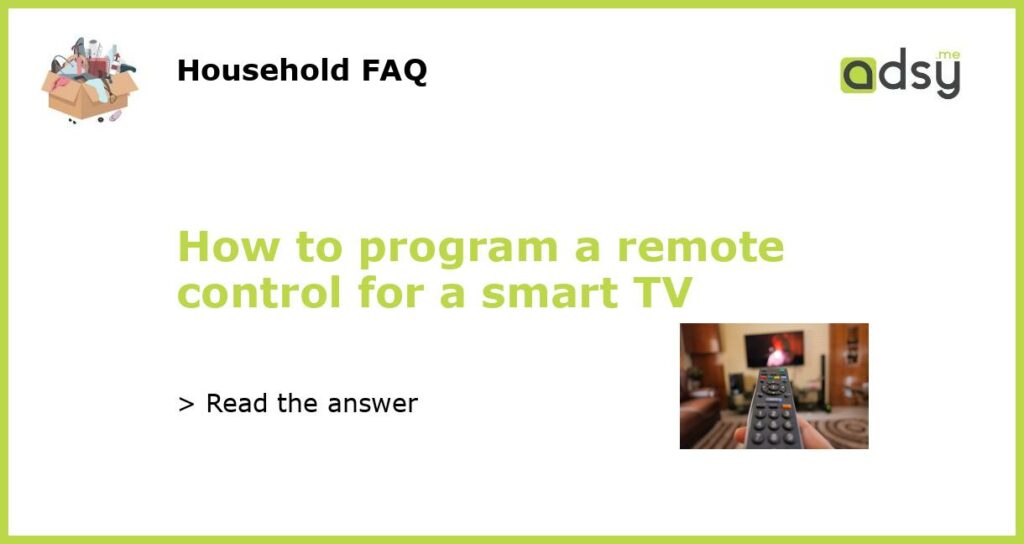Understanding the basics of a smart TV remote control
A smart TV remote control is an essential tool for navigating and controlling the functions of your smart TV. It allows you to switch channels, adjust the volume, access streaming apps, and interact with various features. Programming a remote control is necessary when you purchase a new TV, replace a lost or broken remote, or when you want to use a universal remote control for multiple devices.
Check the compatibility of the remote control
Before programming a remote control for a smart TV, it is important to check its compatibility. Ensure that the remote control you have is specifically designed for your smart TV model or is a universal remote control that is compatible with your TV brand. Refer to the user manual or manufacturer’s website for compatibility details.
Choose the programming method
There are different methods for programming a remote control for a smart TV, depending on the brand and model. Here are some common methods:
- Auto programming: This method involves automatically searching for the correct codes to program the remote control.
- Manual programming: This method requires entering the specific code for the smart TV brand and model.
- Code search: This method involves manually searching for the correct code by cycling through all possible codes.
Consult the user manual or manufacturer’s website for detailed instructions on the programming method for your specific remote control and TV model.
Follow the programming instructions
Once you have determined the programming method, follow the instructions provided by the manufacturer. Here are some general steps that may be involved:
- Ensure that the batteries in the remote control are fresh and properly installed.
- Locate the programming button or sequence of buttons on the remote control.
- Press and hold the programming button, then release it when the indicator light on the remote control starts flashing.
- Enter the code for your smart TV using the number buttons on the remote control.
- If the code is correct, the indicator light will stop flashing, indicating that the programming was successful.
- Test the remote control by pressing various buttons to ensure that all functions are working properly.
Note: The specific steps may vary depending on the remote control and TV model. Always refer to the user manual or manufacturer’s website for accurate instructions.
Troubleshooting tips
If you encounter any issues while programming a remote control for your smart TV, here are some troubleshooting tips:
- Double-check the compatibility of the remote control with your TV model.
- Ensure that the batteries in the remote control are inserted correctly and have sufficient power.
- Make sure that you are following the programming instructions correctly.
- If using a universal remote control, try using alternative programming methods such as auto programming or code search.
- If none of the programming methods work, contact the manufacturer’s customer support for further assistance.
By following these steps and troubleshooting tips, you should be able to successfully program a remote control for your smart TV and enjoy seamless control of your entertainment system.