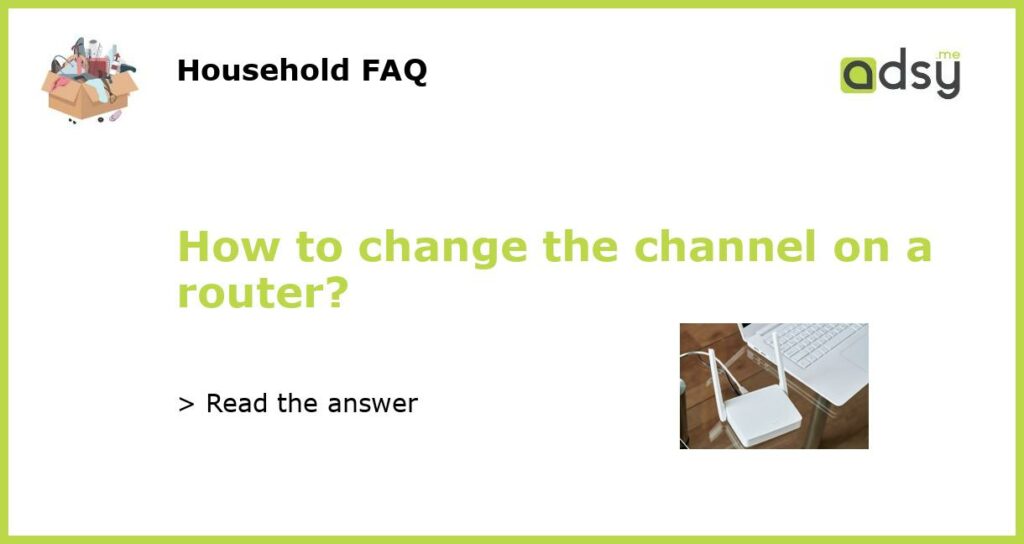Why Change the Channel on Your Router?
Changing the channel on your router can greatly improve the performance and speed of your internet connection. The channel on a router refers to the specific frequency band that your router uses to transmit and receive data. By default, routers are set to automatically select the best channel, but this doesn’t always guarantee optimal performance. Interference from other nearby routers, cordless phones, microwaves, and other electronic devices can cause congestion on a specific channel, leading to reduced speeds and poor connectivity. Changing the channel on your router allows you to avoid these congestion issues and potentially improve your internet experience.
Step by Step Guide to Change the Channel on Your Router
Changing the channel on your router is a fairly simple process that can be done using the router’s web-based interface. Here’s a step-by-step guide to help you through the process:
Step 1: Access Your Router’s Settings
To change the channel on your router, you’ll need to access its web-based settings. Start by opening a web browser on a device that is connected to your router’s network. In the address bar, type in the default IP address of your router. This address can usually be found on the bottom of the router or in the router’s manual. Once you’ve entered the IP address, press Enter to access the router’s login page.
Step 2: Log in to Your Router
On the router’s login page, you may be prompted to enter a username and password. If you haven’t changed the default login credentials, you can find this information in the router’s manual or on the manufacturer’s website. Once you’ve entered the correct username and password, click on the Login or Submit button to log in to your router’s settings.
Step 3: Navigate to the Wireless Settings
After logging in, you’ll be taken to the router’s settings page. Look for a tab or section labeled “Wireless” or “Wi-Fi”. Click on this tab to access the wireless settings options.
Step 4: Select a New Channel
Within the wireless settings, you should see an option to select the channel for your Wi-Fi network. The available channels will vary depending on your router model and country. In most cases, it is recommended to choose channels that are not being used by other nearby networks. You can use a Wi-Fi analyzer tool or mobile app to identify the least crowded channels in your area. Once you’ve identified the best channel, select it from the available options and save your changes.
It’s important to note that some routers may require a reboot for the new channel settings to take effect. If this is the case, follow the instructions provided by your router’s manufacturer to reboot the device.
Changing the channel on your router can significantly improve your Wi-Fi performance and speed. By avoiding congestion and interference from other devices, you can achieve a more stable and reliable internet connection. Follow the step-by-step guide outlined in this article to change the channel on your router and optimize your internet experience.