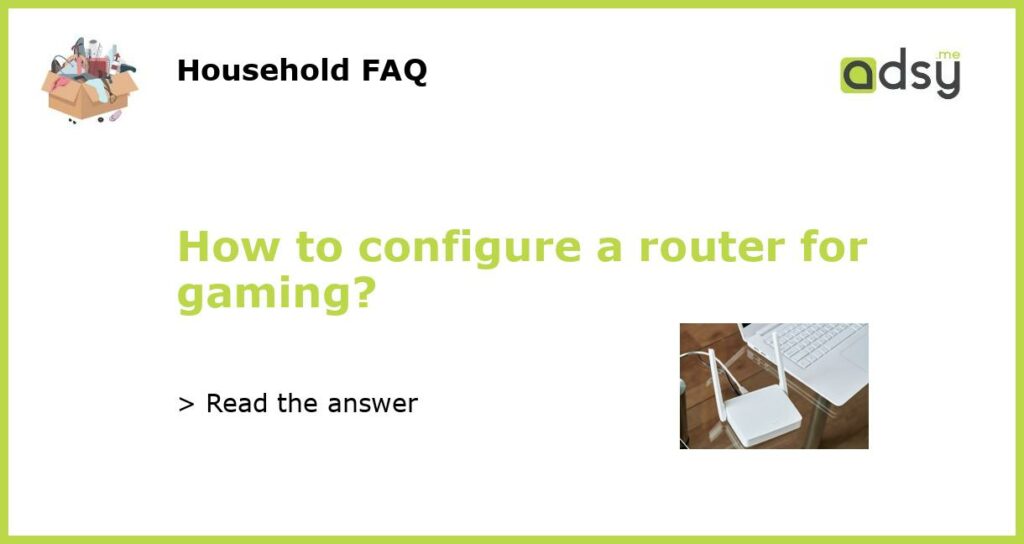Understand the Basics of Router Configuration
Configuring a router for gaming requires a good understanding of the basics of router configuration. A router is a device that connects your network to the internet and allows you to share the internet connection between multiple devices. It acts as a gateway between your local network and the internet.
When it comes to gaming, a well-configured router can make a significant difference in terms of network performance and gaming experience. By adjusting certain settings on your router, you can optimize your network for gaming and reduce lag, latency, and other network issues that can affect gameplay.
Prioritize Gaming Traffic with Quality of Service (QoS)
One of the most important settings to configure on your router for gaming is Quality of Service (QoS). QoS allows you to prioritize gaming traffic over other types of network traffic, such as web browsing or file downloads. By giving priority to gaming traffic, you can ensure a smooth and lag-free gaming experience even when there are other devices using the network.
To configure QoS on your router, you need to access the router’s web-based interface. This can usually be done by entering the router’s IP address in a web browser. Once you are logged in, look for the QoS settings and enable it. You may then need to specify the gaming application or ports that should be given highest priority. Consult your router’s documentation or manufacturer’s website for specific instructions on setting up QoS.
Open the Necessary Ports for Gaming
To ensure optimal network connectivity for online gaming, you may need to open certain ports on your router. Ports are like virtual doors that allow different types of network traffic to pass through. By opening the necessary ports for gaming, you can improve your connection to gaming servers and reduce latency.
The specific ports you need to open will depend on the game you are playing. Most game developers provide a list of the required ports on their support websites. To open ports on your router, you will need to access the router’s web-based interface and look for the port forwarding or virtual server settings. Enter the necessary port numbers and the IP address of the device you are gaming on. Again, consult your router’s documentation or manufacturer’s website for specific instructions.
Update Your Router’s Firmware
Outdated router firmware can cause various issues, including poor network performance and compatibility problems with newer games. It is important to regularly update your router’s firmware to ensure it is running the latest software version.
To check for updates, access your router’s web-based interface and look for the firmware or software update section. Some routers may have an automatic update feature that you can enable. If not, you will need to download the latest firmware from the manufacturer’s website and manually install it on your router.
Keep in mind that updating your router’s firmware can take some time and may require you to temporarily disconnect from the internet. Make sure to follow the manufacturer’s instructions carefully to avoid any potential issues.
Optimize Your Wi-Fi Network for Gaming
If you are gaming on a wireless connection, there are additional steps you can take to optimize your Wi-Fi network for gaming.
First, make sure your router is located in a central position in your home to ensure maximum coverage. Avoid placing it near walls, floors, or other obstacles that can interfere with the signal.
You can also try changing the Wi-Fi channel on your router to avoid interference from other devices. Use a Wi-Fi analyzer app or tool to determine which channels are less congested in your area and switch to one of those channels.
Furthermore, consider upgrading your router to a newer model that supports faster Wi-Fi standards, such as Wi-Fi 6 (802.11ax). This can provide better performance and reduced latency for gaming.
By following these steps and tweaking the settings on your router, you can configure it for optimal gaming performance. Keep in mind that the specific steps may vary depending on your router model and firmware version, so consult the documentation or support resources provided by your router’s manufacturer.