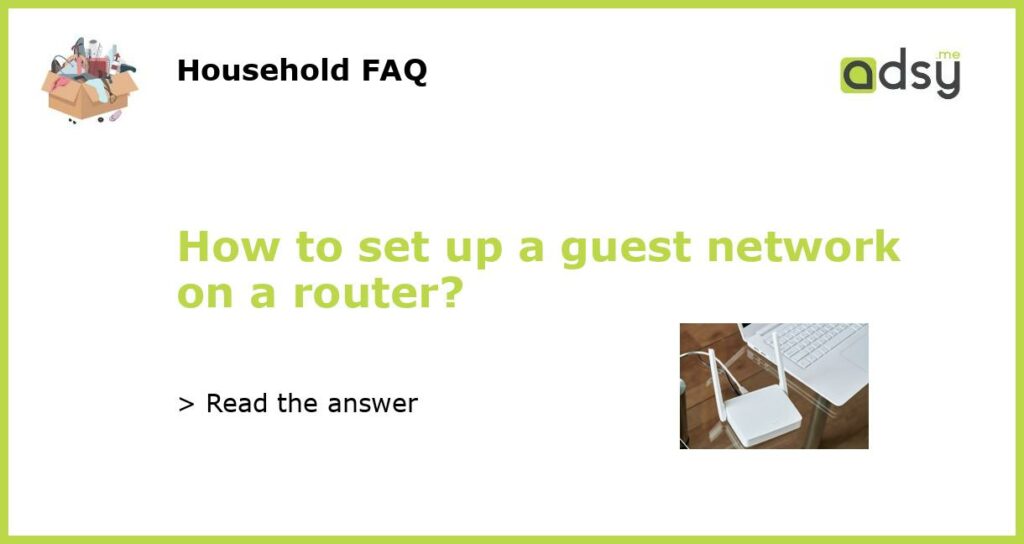What is a guest network?
A guest network is a separate network on your router that allows guests to connect to the internet without accessing your main network. It provides a secure and isolated connection for guests while protecting your personal information and devices.
Why set up a guest network?
Setting up a guest network has several benefits. Firstly, it prevents guests from accessing your main network and potentially compromising your sensitive data. It also helps to maintain the overall performance and security of your network by isolating guest devices. Finally, a guest network allows you to easily manage and monitor guest activity, providing you with control and peace of mind.
Steps to set up a guest network
Setting up a guest network on your router typically involves following these steps:
a. Accessing the router settings
To access the router settings, open a web browser and enter the IP address of your router. This is usually something like 192.168.1.1 or 192.168.0.1. If you are unsure, you can check the router documentation or contact your internet service provider for assistance.
b. Logging into the router
Once you have entered the IP address, you will be prompted to enter a username and password. These credentials are usually provided by your internet service provider or can be found in the router documentation. If you have changed the default username and password in the past, use those credentials instead.
c. Enabling the guest network
Once logged into the router settings, navigate to the wireless settings section. Look for an option to enable a guest network or guest access. This option may be found under a “Wireless Setup” or “Network Settings” category. Enable the guest network by checking the appropriate box or toggling the switch.
d. Setting up the guest network
After enabling the guest network, you will need to configure its settings. You will typically be asked to provide a network name (SSID) and password for the guest network. Choose a network name that is different from your main network to differentiate between the two. Set a strong password to ensure the security of the guest network.
e. Adjusting advanced settings (optional)
Depending on your router, you may have the option to adjust advanced settings for the guest network. These settings may include bandwidth control, access restrictions, and network isolation. Adjust these settings according to your preferences and requirements, keeping in mind the trade-offs between convenience and security.
Additional considerations
When setting up a guest network, there are a few additional considerations to keep in mind:
a. Regularly update router firmware
It is important to keep your router firmware up to date. Router manufacturers often release updates that improve security, performance, and add new features. Check the manufacturer’s website regularly for firmware updates and follow their instructions to update your router.
b. Secure your main network
While a guest network provides an additional layer of security, it is essential to secure your main network as well. Use a strong and unique password for your main network, enable network encryption (such as WPA2), and consider changing the router login credentials from their default values.
c. Monitor guest network usage
Keep an eye on the usage and activity on your guest network. Guests may consume a significant portion of your bandwidth, impacting the performance of your main network. If necessary, adjust the bandwidth allocation for the guest network or configure access restrictions to limit the number of devices that can connect.
Conclusion
Setting up a guest network on your router is an effective way to provide internet access to guests while maintaining the security and integrity of your main network. By following the steps outlined above and considering additional precautions, you can create a separate and secure network for your guests to enjoy.