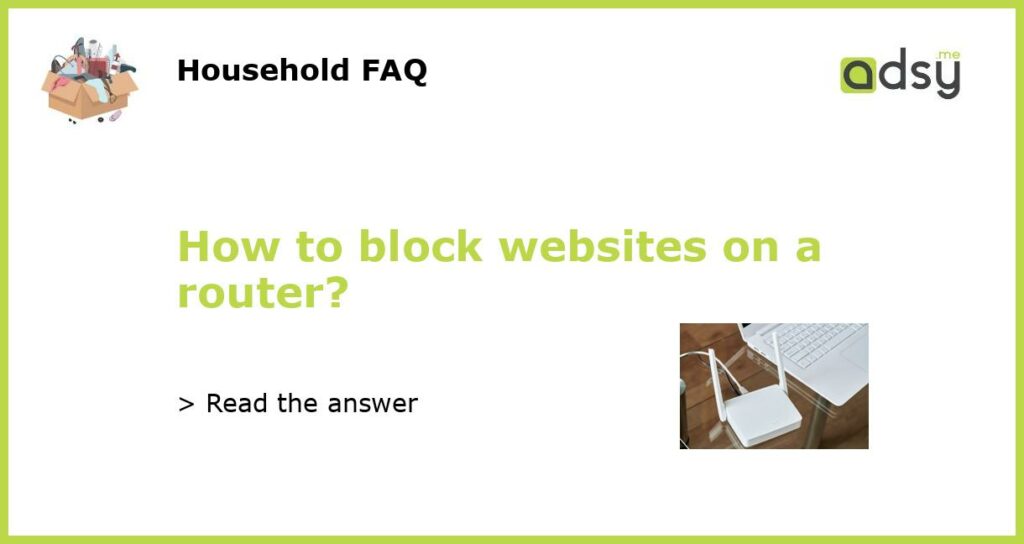Introduction
If you want to block specific websites from being accessed on your home network, a router-level block can be an effective solution. By configuring your router’s settings, you can prevent certain websites from being loaded on any device that is connected to your network. In this article, we will guide you through the process of blocking websites on a router.
Find your router’s IP address
The first step is to find your router’s IP address, which you will need to access your router’s settings. To find this information, you can do the following:
– On Windows: Press the Windows key + R, type “cmd” and press Enter. In the Command Prompt window, type “ipconfig” and press Enter. Look for the “Default Gateway” IP address.
– On Mac: Go to System Preferences > Network. Select your network connection and click on “Advanced”. Go to the “TCP/IP” tab and look for the “Router” IP address.
– On iOS: Go to Settings > Wi-Fi. Tap on the “i” icon next to your connected Wi-Fi network. Look for the “Router” IP address.
– On Android: Go to Settings > Wi-Fi. Long-press on your connected Wi-Fi network and select “Manage network settings”. Scroll down and look for the “Gateway” IP address.
Access your router’s settings
Once you have obtained your router’s IP address, open a web browser and enter the IP address in the address bar. Press Enter to access your router’s settings page.
Note: If you are prompted to enter a username and password, refer to your router’s manual or contact your internet service provider for login details.
Configure website blocking
Now that you are in your router’s settings page, look for a section related to “Access Control” or “Parental Controls”. The location and naming may vary depending on the router model, so you may need to explore different menus and options.
Once you have found the appropriate section, you will see options to block specific websites. You can typically enter the URL of the website you want to block, or you may be able to block websites based on keywords or categories.
Some routers also offer the option to schedule when the website blocking should take effect. This can be useful if you only want to block certain websites during specific times of the day, such as during homework or bedtime.
After configuring the website blocking settings, be sure to save the changes. Your router will then apply these settings, and any devices connected to your network will be blocked from accessing the specified websites.
Test the website blocking
To ensure that the website blocking is working correctly, try accessing the blocked website on a device that is connected to your network. If the website is successfully blocked, you should see an error message or a blank page.
If the website is still accessible, double-check your router’s settings to make sure the website was added correctly to the block list. You may need to restart your router or clear the cache on your devices for the changes to take effect.
Additionally, keep in mind that router-level blocking only applies to devices connected to your home network. If a device is using a cellular network or a different Wi-Fi network, the website blocking will not affect it.
By following these steps, you should be able to block websites on your router and prevent them from being accessed on any device connected to your network. This can be a helpful measure to ensure online safety, limit distractions, or protect your children from inappropriate content.