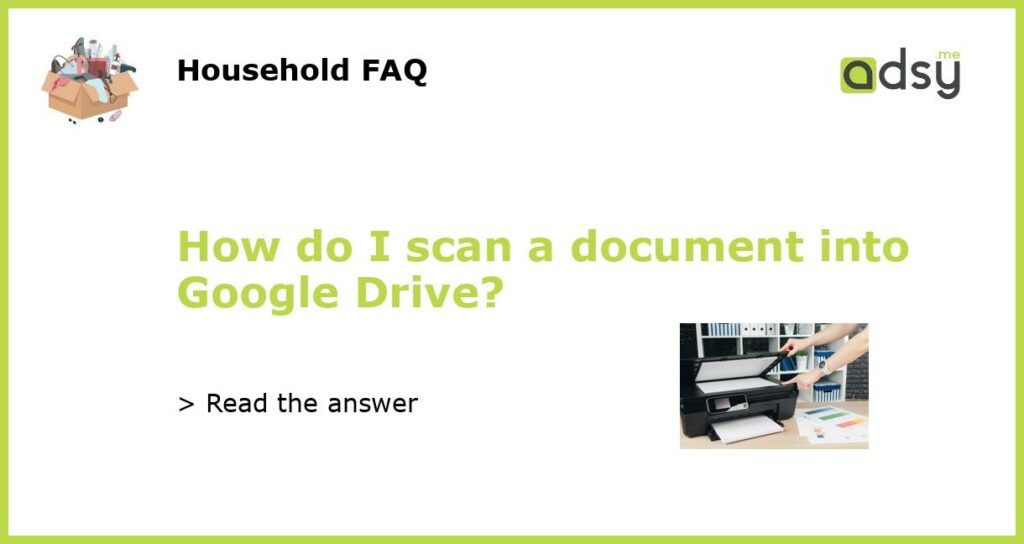Setting up Google Drive
To begin scanning documents into Google Drive, you first need to set up a Google Drive account. If you don’t already have a Google account, you’ll need to create one. Go to the Google Drive website and sign in using your Google account credentials. If you’re new to Google Drive, you’ll need to agree to the terms of service and set up your storage options.
Install the Google Drive app
Once you have set up your Google Drive account, you will need to install the Google Drive app on your device. This can be done on both mobile devices and desktop computers. For mobile devices, go to the App Store or Google Play Store, search for “Google Drive,” and install the app. For desktop computers, go to the Google Drive Download page and click on the appropriate installer for your operating system.
Preparing the document
Before scanning the document, it’s important to make sure it is ready for scanning. Ensure the document is clean and free from any debris that could interfere with the scanning process. Remove any staples or paper clips that may be attached to the document. If the document is larger than the scanner’s maximum size, consider splitting it into multiple scans or using a larger scanner if available.
Scanning the document
Now that you have everything set up, it’s time to proceed with the scanning process. Most scanners will have specific software that you can use to scan documents, but many also allow you to scan directly into Google Drive. Open the scanner software or press the scan button on the scanner itself. Choose the appropriate settings for your scan, such as color mode, resolution, and file format. Once you have made your selections, click the scan button to begin the scanning process.
Saving the document to Google Drive
After the scanning process is complete, you will need to save the scanned document to Google Drive. If you scanned the document using scanner software, it may have an option to save directly to Google Drive. If not, you can save the scanned document to your local computer and then manually upload it to Google Drive. To do this, locate the scanned document on your computer and open the Google Drive app. Click on the “New” button and select “File upload” from the drop-down menu. Choose the scanned document from your computer’s file explorer and click “Open” to begin the upload process. Once the upload is complete, the scanned document will be available in your Google Drive.