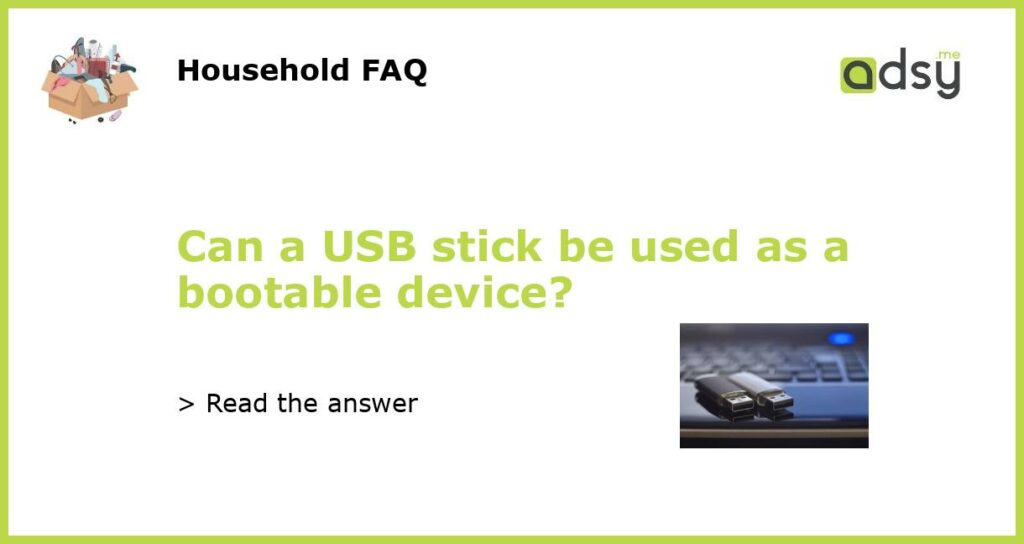Yes, a USB stick can be used as a bootable device
USB sticks, also known as flash drives or thumb drives, have become a popular choice for data storage and transfer. They are smaller, faster, and more durable than traditional floppy disks or CDs. But can a USB stick also be used as a bootable device? The answer is yes, and in this article, we will explore how to make a USB stick bootable and why it can be a useful tool.
Creating a bootable USB stick
Creating a bootable USB stick involves a few simple steps. First, you will need a USB stick with sufficient storage capacity and a computer with the necessary software. There are several methods to make a USB stick bootable, depending on the operating system you are using.
For Windows users, the most common method is to use the Windows USB/DVD Download Tool, available for free from the Microsoft Store. This tool allows you to create a bootable USB stick from an ISO file or a Windows installation disc. Simply follow the instructions provided by the tool, and you will have a bootable USB stick in no time.
For Mac users, the process is slightly different. You can use the built-in Terminal application to create a bootable USB stick. First, you need to format the USB stick using the Disk Utility and then use the Terminal commands to copy the necessary files to the USB stick. Detailed instructions can be found on the official Apple website.
There are also third-party software applications available that can help you create a bootable USB stick for both Windows and Mac operating systems. These tools offer more advanced features and customization options, making the process even easier.
Advantages of a bootable USB stick
Using a bootable USB stick has several advantages over other bootable devices. Firstly, USB sticks are smaller and more portable than traditional disks, making them easy to carry around. This means you can have a backup of your operating system or important files with you wherever you go.
Secondly, booting from a USB stick is generally faster than from a CD or DVD. USB sticks have faster read and write speeds, allowing for quicker access to the necessary files. This can significantly reduce the boot time and overall system performance.
Additionally, USB sticks are more durable and resistant to scratches and damage than traditional disks. They don’t have any moving parts, making them less prone to mechanical failures. This means your bootable USB stick is likely to last longer and provide more reliable performance.
Furthermore, USB sticks can be easily reconfigured or reformatted for different purposes. You can have multiple bootable USB sticks for different operating systems or software tools, allowing you to switch between them as needed. This versatility makes USB sticks a valuable tool for IT professionals, software developers, and computer enthusiasts.
Other uses for bootable USB sticks
While booting from a USB stick is a common use case, they can also be used for other purposes. For example, you can create a bootable USB stick to run a live operating system, also known as a “live USB”. This allows you to test or use different operating systems without installing them on your computer.
USB sticks can also be used as portable storage devices for backup or file transfer. You can have your important files, documents, or multimedia content with you at all times, ready to access or transfer to another computer.
Another popular use for bootable USB sticks is to recover or repair a system that won’t boot. If your computer is experiencing issues or fails to start, you can use a bootable USB stick with diagnostics or recovery tools to troubleshoot and fix the problem.
In conclusion, a USB stick can be used as a bootable device. They are versatile, portable, and easy to use. Whether you need to boot from a USB stick to install or repair an operating system, or simply want a portable storage device, USB sticks offer a convenient and efficient solution.