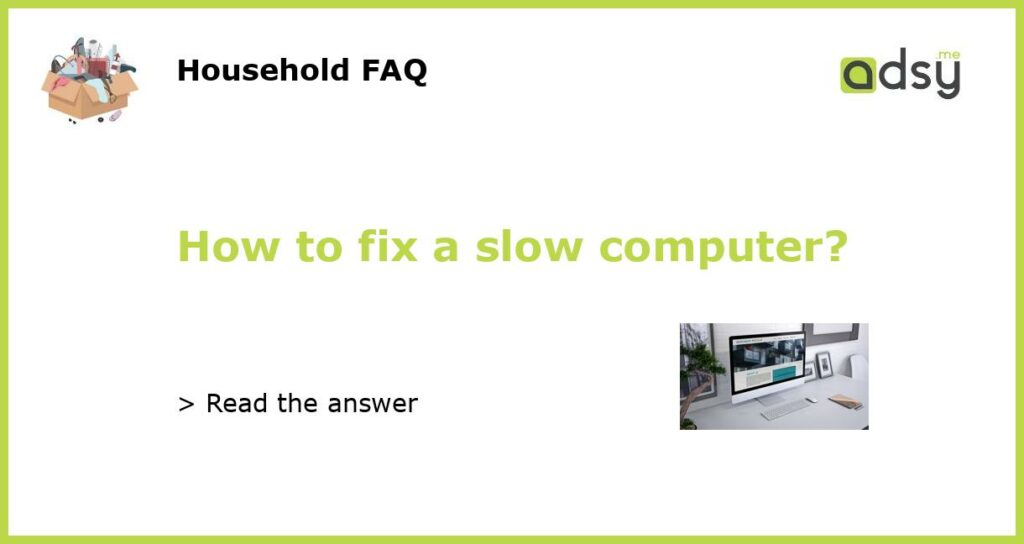Clean up your disk
If your computer is running slow, one of the first things you should do is clean up your disk. Over time, files can accumulate on your hard drive and take up precious space. This can lead to decreased performance and sluggishness. To clean up your disk, you can use the built-in Disk Cleanup tool on Windows or a third-party software.
Start by opening the Disk Cleanup tool on Windows. You can do this by searching for “Disk Cleanup” in the Start menu. Once opened, select the drive you want to clean up, usually the C: drive, and click “OK”. The tool will scan your disk and present you with a list of files that can be safely deleted. Check the boxes next to the files you want to remove and click “OK” to complete the process.
Alternatively, you can use third-party software like CCleaner to clean up your disk. These tools often offer more advanced features and can help you free up even more space on your computer. Just be sure to download such software from a reputable source to avoid any potential malware or unwanted programs.
Uninstall unnecessary programs
Another common cause of a slow computer is having too many unnecessary programs installed. These programs can take up system resources and slow down your computer’s performance. To fix this issue, you should uninstall any programs that you no longer use or need.
On Windows, you can uninstall programs by going to the Control Panel and selecting “Programs and Features” or “Add or Remove Programs”. From there, you can browse the list of installed programs and uninstall those that you no longer need. Be cautious and only uninstall programs that you are familiar with to avoid accidentally removing essential system files.
On a Mac, you can uninstall programs by dragging them to the Trash bin or using the Launchpad. Again, exercise caution and make sure you are not deleting any essential system files.
Increase your computer’s RAM
If your computer is still running slow after cleaning up your disk and uninstalling unnecessary programs, it may be time to increase your computer’s RAM (Random Access Memory). RAM is responsible for temporarily storing data that is actively being used by your computer, and having more RAM can significantly improve performance.
To find out how much RAM your computer currently has, you can check the system specifications. On Windows, you can right-click on “My Computer” or “This PC” and select “Properties” to view the information. On a Mac, you can go to the Apple menu and select “About This Mac”. From there, you can determine whether your computer would benefit from more RAM.
If your computer has empty RAM slots, you can purchase additional RAM modules and install them yourself. Before doing so, make sure to research the type and specifications of RAM that are compatible with your computer. If you are unsure, it is recommended to consult a professional or refer to the manufacturer’s documentation.
Scan for malware and viruses
Malware and viruses can significantly slow down your computer’s performance and pose a security risk. It is essential to regularly scan your computer for malware and viruses and remove any threats found.
For Windows users, you can use Windows Defender, which is built-in and offers basic protection. It is also recommended to use reputable antivirus software like Norton or McAfee for enhanced protection. Ensure that your antivirus software is up to date and schedule regular scans.
Mac users can use the built-in malware protection called Gatekeeper. Additionally, you can download antivirus software specifically designed for Mac, such as Bitdefender or Avast, for extra security. Similarly, keep your antivirus software up to date and perform regular scans.
Upgrade to a solid-state drive (SSD)
If your computer is still running slow despite trying the previous steps, it may be worth considering upgrading to a solid-state drive (SSD). Unlike traditional hard drives, SSDs use flash memory instead of spinning disks, resulting in faster read and write speeds.
Upgrading to an SSD can significantly improve your computer’s performance and make it feel like a new machine. However, it is important to note that this requires reinstallation of your operating system and transferring data from your old hard drive to the new SSD. If you are not comfortable with this process, it is best to seek assistance from a professional.
SSDs can be more expensive than traditional hard drives, but the performance improvement they provide is well worth the investment. If you decide to upgrade, be sure to research the compatible SSD options for your computer and choose one with sufficient storage capacity for your needs.