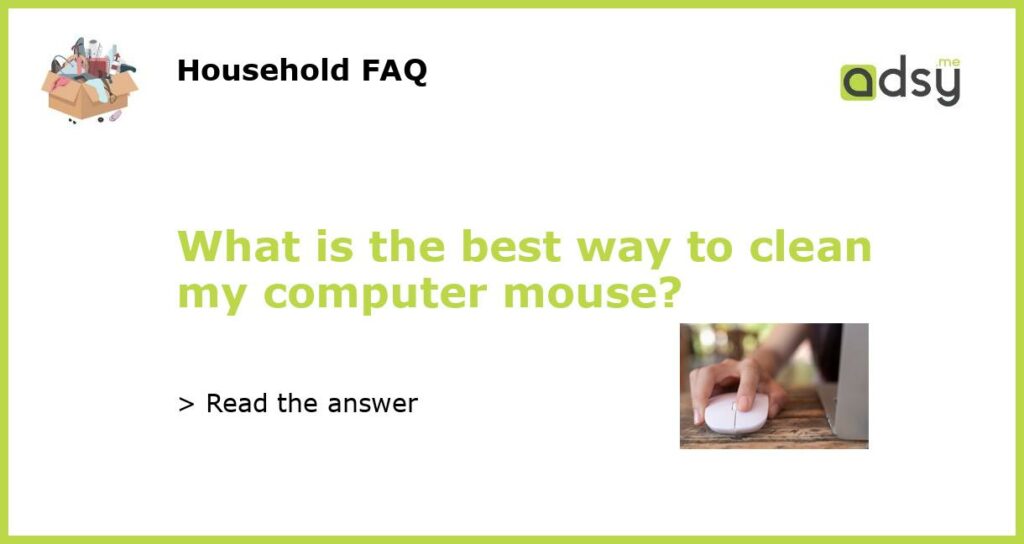Why cleaning your computer mouse is important
It’s no secret that computers are one of the most frequently used devices in our daily lives. However, we often forget to clean the most essential component of a computer: the mouse. A dirty mouse can be a breeding ground for bacteria and germs, potentially leading to health concerns. Additionally, a dirty mouse can hinder productivity and even damage the mouse itself. So, what is the best way to clean your computer mouse?
Step-by-step guide to cleaning your computer mouse
First and foremost, ensure that your computer is turned off before cleaning your mouse. Secondly, determine what type of mouse you have: a mechanical mouse or an optical mouse. A mechanical mouse will have a rubber ball on its underside, while an optical mouse has a light-emitting diode (LED) that tracks movement.
Cleaning a mechanical mouse: Start by removing the ball from the bottom of the mouse and wiping it clean with a soft cloth or cotton swab dipped in rubbing alcohol. Next, clean the interior of your mouse; use a can of compressed air to blow out any dust or debris. Lastly, wipe the exterior of your mouse with a cloth or cotton swab dampened with rubbing alcohol, focusing on the scroll wheel and buttons.
Cleaning an optical mouse: Firstly, turn off the mouse and remove any batteries or cords. Then, use a toothpick or soft-bristled brush to remove any debris or dust from the optical sensor on the bottom. Next, use a cloth or cotton swab dipped in rubbing alcohol to clean the exterior of the mouse. Finally, allow the mouse to dry completely before reconnecting it to your computer.
Tips for maintaining a clean mouse
Cleaning your mouse regularly can prevent bacteria from accumulating and ensure that your mouse is functioning properly. Here are some tips for maintaining a clean mouse:
- Wash your hands regularly, especially before using your computer.
- Use a mouse pad to reduce the amount of dirt and debris that comes into contact with your mouse.
- Keep your work area clean and free of clutter.
- Replace your mouse if it becomes damaged or difficult to clean.
Keeping your mouse clean and maintaining good hygiene practices while using your computer is essential for your health and productivity. By following the steps outlined above, you can ensure that your mouse stays clean and functioning properly. Remember to clean your mouse regularly and practice good hygiene habits while using your computer.