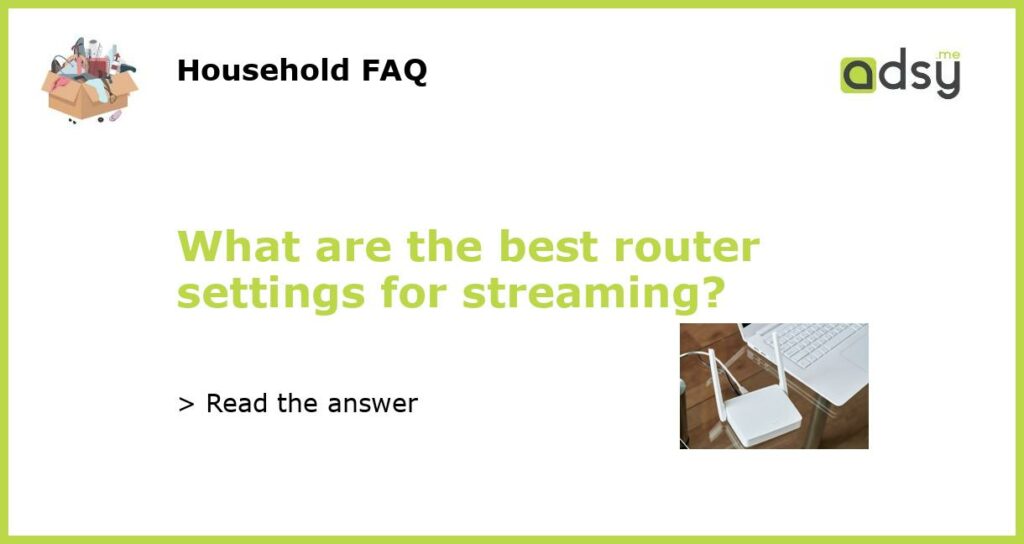Optimize Your Router Settings for an Uninterrupted Streaming Experience
Streaming has become increasingly popular in recent years, with millions of people enjoying their favorite movies and TV shows on platforms like Netflix, Hulu, and Amazon Prime. However, streaming can be a frustrating experience if your router settings aren’t optimized for it. In this article, we will explore the best router settings for streaming to ensure uninterrupted viewing pleasure.
Choose the Right Wireless Channel
The wireless channel your router uses can have a significant impact on your streaming quality. Most routers are set to automatically select the best channel, but sometimes they make the wrong choice. To optimize your router settings for streaming, access your router’s admin panel by typing its IP address into your web browser. Look for the wireless settings section and manually select the channel with the least interference.
Utilize Quality of Service (QoS)
Quality of Service (QoS) is a feature that allows you to prioritize specific types of traffic over others. By enabling QoS on your router, you can give streaming traffic higher priority, ensuring that it receives adequate bandwidth even when other devices on your network are using the internet. Most modern routers have QoS settings that can be accessed through the admin panel.
Enable Bandwidth Control
Bandwidth control, also known as traffic shaping or bandwidth throttling, allows you to limit the amount of bandwidth that certain devices or applications can use. By limiting the bandwidth of devices that are not being used for streaming, you can ensure that your streaming device receives enough bandwidth for a smooth viewing experience. Check your router’s admin panel for bandwidth control settings and configure them accordingly.
Update Firmware Regularly
Updating your router’s firmware is another essential step in optimizing its settings for streaming. Firmware updates often include bug fixes, security patches, and performance improvements that can enhance your device’s compatibility with streaming services. Check your router manufacturer’s website regularly for firmware updates, or set your router to automatically download and install updates.
Position Your Router for optimal coverage
The physical location of your router can significantly impact its performance and coverage. To maximize your streaming experience, place your router in a central location within your home, away from walls, other electronic devices, and potential sources of interference. Consider using a Wi-Fi range extender or powerline adapter if you need to extend the signal throughout larger homes.
Optimizing your router settings for streaming can greatly increase your viewing pleasure and prevent frustrating buffering issues. By manually selecting the right wireless channel, utilizing QoS, enabling bandwidth control, updating firmware regularly, and positioning your router strategically, you can ensure a seamless streaming experience. Enjoy your favorite shows without interruption!