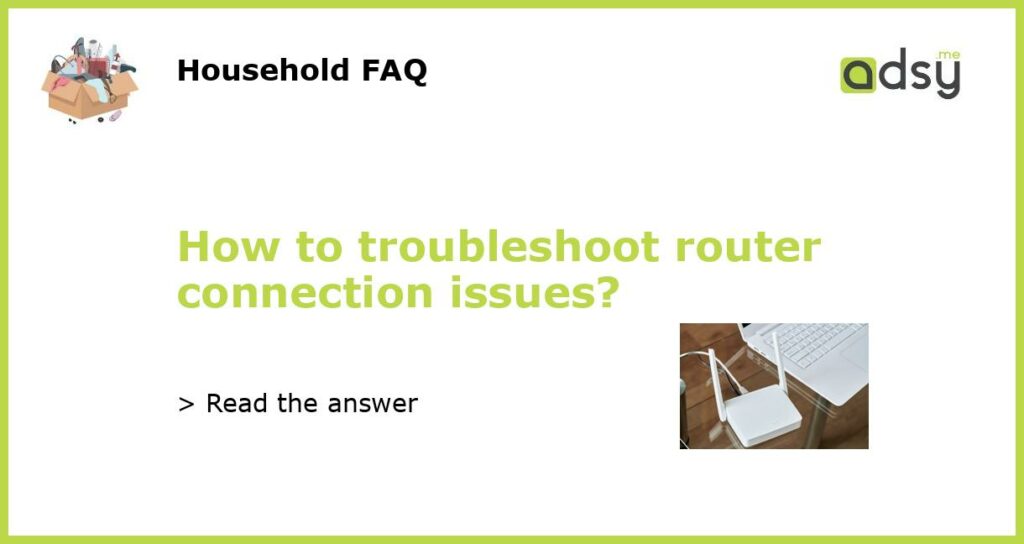Check the Physical Connections
The first step in troubleshooting router connection issues is to check the physical connections. Ensure that all cables are securely plugged in and that there are no loose connections. Start by checking the power supply and make sure that the router is powered on and showing the appropriate LED lights. Next, check the Ethernet cable that connects your modem to the router and ensure that it is properly plugged in at both ends. If you are using a wireless connection, make sure that the Wi-Fi is enabled and that the device you are trying to connect to is within range.
Restart Your Router and Modem
If the physical connections are all in order, the next troubleshooting step is to restart both your router and modem. To do this, simply unplug the power cables from both devices, wait for a few seconds, and then plug them back in. Allow the devices to fully reboot and establish a connection. This simple step can often resolve minor connection issues and restore your internet connection.
Check for Firmware Updates
Outdated firmware can also cause connection problems with your router. To resolve this, check for any available firmware updates for your specific router model. Most manufacturers release firmware updates periodically to fix bugs and enhance performance. To check for updates, visit the manufacturer’s website and navigate to the support section or download page for your router model. Follow the instructions provided to download and install the latest firmware version. This may require connecting your computer directly to the router via an Ethernet cable.
Reset Your Router
If restarting your router and updating the firmware does not resolve the issue, you can try resetting your router to its factory default settings. This will erase all previously configured settings and allow you to start fresh. To reset your router, locate the reset button, which is typically a small hole on the back or bottom of the device. Insert a paperclip or a pin into the hole and hold it down for about 10 seconds. Release the button and wait for the router to reboot. After the reset, you will need to reconfigure your router with your ISP’s settings and set a new password.
Contact Your Internet Service Provider
If you have tried all the previous steps and are still experiencing connection issues, it may be time to contact your internet service provider (ISP). Your ISP can help troubleshoot the issue and determine if there is a problem with the network or if further troubleshooting steps are required. They may also be able to provide remote support or dispatch a technician to your location if necessary.