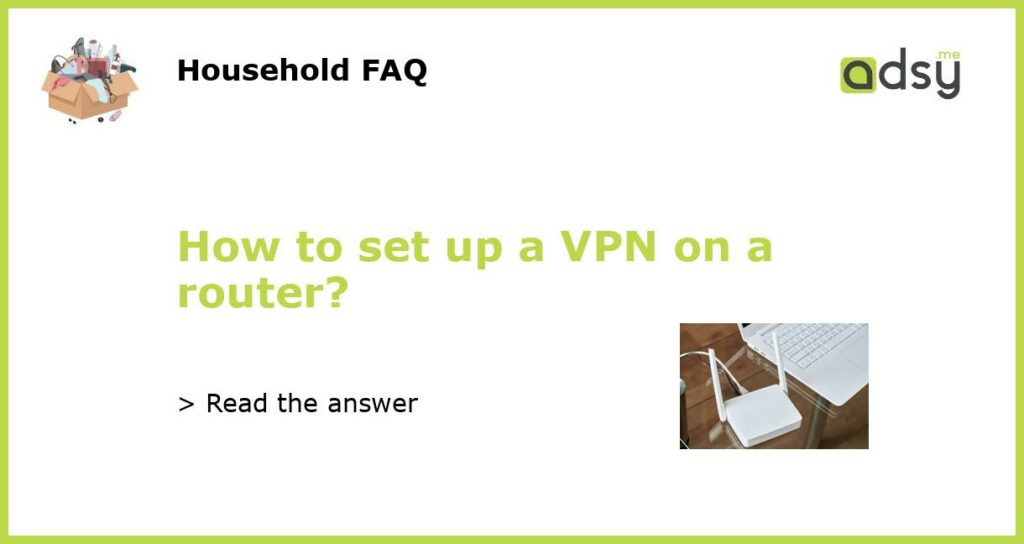Why set up a VPN on a router?
Setting up a VPN on your router can provide several benefits and advantages. Firstly, it allows you to secure your entire home network and all connected devices, rather than having to individually set up VPNs on each device. This is particularly useful if you have multiple devices or if you frequently have guests connecting to your network. Additionally, setting up a VPN on your router ensures that all traffic passing through the router is encrypted and protected, providing an extra layer of security and privacy. Lastly, a router-level VPN allows you to bypass geo-restrictions and access region-locked content, such as streaming services or websites that may be blocked in your location.
Choose a VPN provider
The first step in setting up a VPN on your router is selecting a VPN provider. There are many VPN providers available, each with their own features, price plans, and server locations. It is important to research and choose a reliable VPN provider that meets your specific needs. Some popular VPN providers include NordVPN, ExpressVPN, and CyberGhost VPN. Consider factors such as server coverage, connection speeds, customer support, and compatibility with your router before making a decision.
Check router compatibility
Not all routers are compatible with VPNs, so it is important to check if your router supports VPN connections. Most routers that support third-party firmware, such as DD-WRT or Tomato, can easily be configured to work with VPNs. However, some routers may require specific firmware updates or may not support VPNs at all. To check if your router is compatible, you can visit the manufacturer’s website or consult the router’s user manual. If your router is not compatible, you may need to purchase a new router that supports VPN connections.
Configure your router
Once you have chosen a VPN provider and verified that your router is compatible, the next step is to configure your router to use the VPN service. This process may vary depending on your router model and the firmware it uses. Generally, you will need to access your router’s web interface by typing the router’s IP address into a web browser. From there, you will typically find a “VPN” or “OpenVPN” section where you can enter the VPN provider’s server details, such as the server address, username, and password. Some routers may also require additional settings or options to be configured, such as encryption protocols or DNS settings.
Test and troubleshoot
After configuring your router, it is important to test the VPN connection to ensure that it is working correctly. You can do this by checking your IP address and location using a website like WhatIsMyIP before and after connecting to the VPN. If your IP address and location have changed, it means that the VPN is working properly. However, if there are any issues or if your IP address and location have not changed, you may need to troubleshoot the configuration settings on your router. This can involve double-checking the server details, ensuring that you have entered the correct credentials, or contacting your VPN provider for assistance.