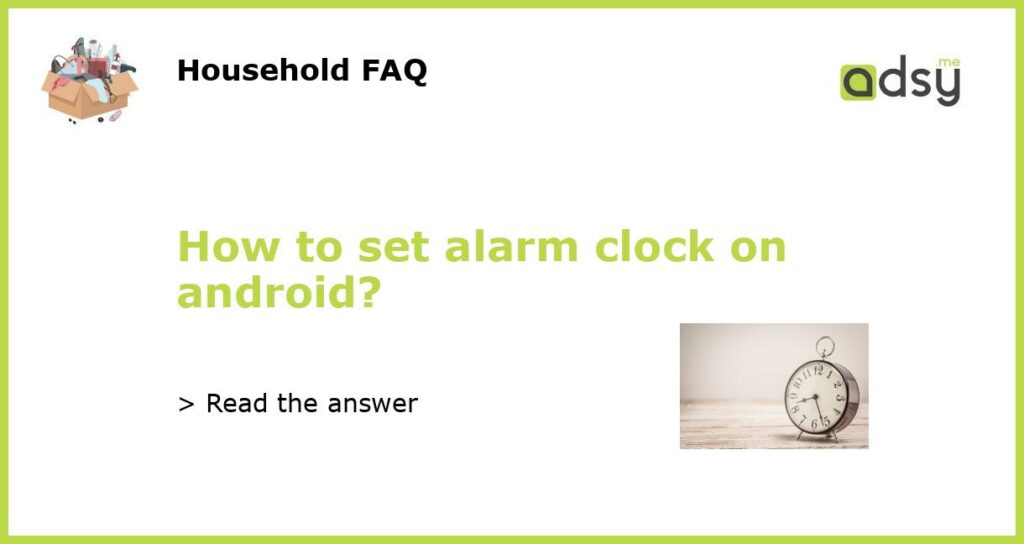Introduction
Setting an alarm clock on your android phone can be a useful way to keep yourself on track and remind you of important appointments or events. The process of setting an alarm on Android can vary depending on the type of device and version of the operating system. However, regardless of the specific steps, it is generally a straightforward process that can be done in just a few minutes.
Steps to Set an Alarm on Android
The first step to set an alarm on Android is to open the clock app on your device. This may be located in a different place depending on your device and version of Android, but it can usually be found by swiping up from the home screen and searching for the app.
Once you have opened the clock app, look for an icon or option that says “Alarm” or “New Alarm.” This will usually be located at the bottom of the screen or in a menu bar at the top or bottom of the app.
When you have found the “New Alarm” option, tap on it to set a new alarm. You will then be able to select the time and date that you want your alarm to go off. You can also choose how often you want the alarm to repeat (e.g. every day, weekdays only, weekends only), the sound that you want it to make, and any other settings that are available on your device.
After you have set all of the options for your alarm, be sure to save it by hitting the “Save” or “Done” button. The alarm should now be set and will go off at the selected time and date.
Other Options for Setting Alarms on Android
In addition to using the clock app on your Android device, there are several other options for setting alarms. For example, you can use the Google Assistant by saying “Hey Google, set an alarm for 7am.” You can also use third-party alarm clock apps from the Google Play store, which may offer additional features or customization options.
Some Android devices also allow you to set alarms using your voice by saying “OK Google, set an alarm for 7am.” This can be a useful option if you need to set an alarm quickly without having to navigate through the clock app.
Troubleshooting Alarm Issues on Android
If you are having trouble setting an alarm on your Android device, there are several steps that you can take to troubleshoot the issue. First, make sure that you have the latest version of the clock app installed on your device. You can do this by going to the Google Play store and searching for the app.
If you are still having issues, try restarting your device or clearing the cache for the clock app. You can do this by going to your device settings, selecting “Apps,” finding the clock app, and then selecting “Clear Cache.”
Conclusion
Setting an alarm on an Android device is a simple and useful feature that can help you stay on track and avoid missing important appointments or events. Whether you use the clock app, Google Assistant, or a third-party alarm clock app, the process is generally straightforward and can be done in just a few minutes. If you experience any issues, be sure to troubleshoot the issue by updating or clearing the cache for the clock app, or seeking additional help online.