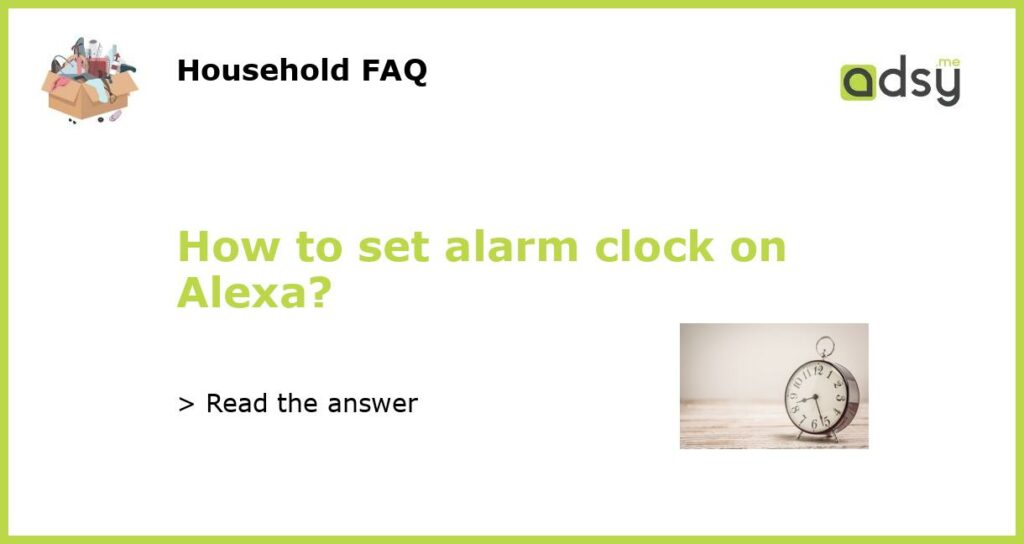Step-by-Step Guide: How to Set Alarm Clock on Alexa
Amazon’s smart speaker, Alexa, is a versatile device that can play music, provide valuable information, and even set an alarm clock. Many users, however, are not sure how to set an alarm clock on Alexa. If you are one of them, this step-by-step guide will walk you through the process.
Step 1: Wake Up Alexa
The first step in setting an alarm clock on Alexa is to wake up the device. Begin by saying, “Alexa” or “Echo,” followed by a command that will get Alexa’s attention.
Step 2: Command Alexa to Set an Alarm
Once you have Alexa’s attention, tell the device to set an alarm by saying, “Set an alarm for [time] a.m./p.m.” Alternatively, you can say, “Wake me up at [time] a.m./p.m.” Alexa will confirm the alarm by saying, “Alarm set for [time].”
Step 3: Check or Cancel the Alarm
If you want to check your upcoming alarms, simply say, “Alexa, what are my alarms?” The device will list all the alarms you have set. To cancel an alarm, say, “Alexa, cancel my alarm for [time].” Alexa will confirm that the alarm has been canceled.
Step 4: Use the Alexa App to Set Multiple Alarms
If you need to set multiple alarms or schedule recurring alarms, you can use the Alexa app. Open the app, and select the “Alarm” option. From here, you can set multiple alarms, edit or delete existing alarms, and schedule recurring alarms.
Step 5: Additional Options
If you are looking for additional options, Alexa offers several features to enhance your wake-up experience. For instance, you can set a custom alarm tone, choose a radio station or song to play, or even ask Alexa to read your schedule or the day’s weather forecast when the alarm goes off. Simply say, “Alexa, set alarm tone to [tone/song],” or “Alexa, wake me up with [radio station/song].”