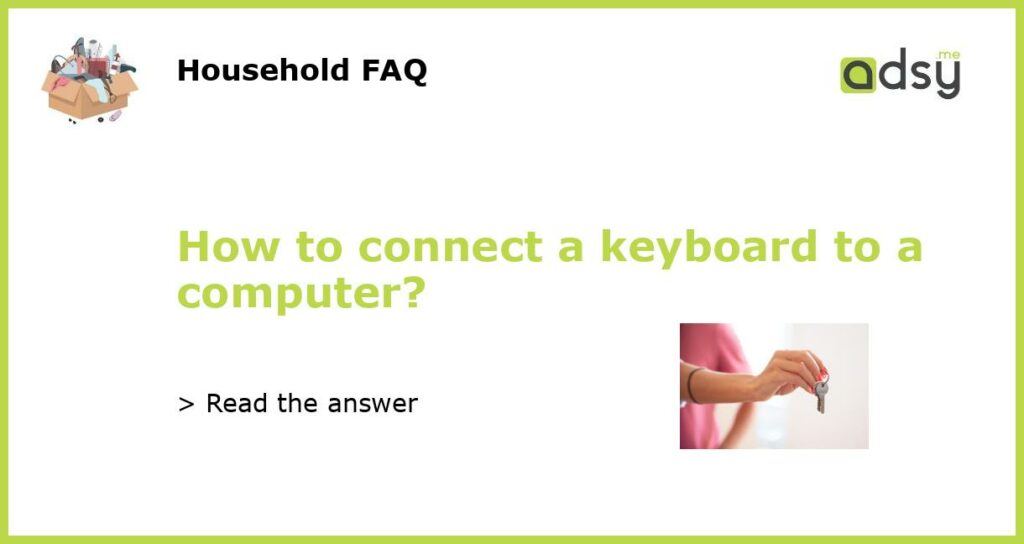Connecting a Keyboard to a Computer: A Step-by-Step Guide
Are you a new computer user or simply need to connect a keyboard to your computer? Don’t worry, we’ve got you covered. Follow these simple steps to successfully connect a keyboard to your computer.
Step 1: Gather the Necessary Equipment
Before you start connecting your keyboard to the computer, make sure you have the necessary equipment. You will need the keyboard itself and a USB cable or a PS/2 connector, depending on the type of keyboard you have.
Step 2: Locate the Keyboard Port
Next, you need to find the appropriate port on your computer where you will plug in the keyboard. Most modern computers have USB ports, which are rectangular-shaped slots, usually found on the back or sides of the computer tower. Some older computers may have PS/2 ports, which are round-shaped and color-coded (usually purple for keyboards).
Step 3: Connect the Keyboard
If you have a USB keyboard, simply insert the USB end of the cable into an available USB port on your computer. The USB connector should fit securely into the port. If you have a PS/2 keyboard, align the PS/2 connector with the corresponding port on your computer and gently push it in until it clicks into place.
Step 4: Test the Keyboard
Once the keyboard is connected, you can test it to ensure it is functioning properly. Open a text editor or a word processing program on your computer and start typing. If you see the characters appearing on the screen as you type, congratulations, your keyboard is successfully connected.