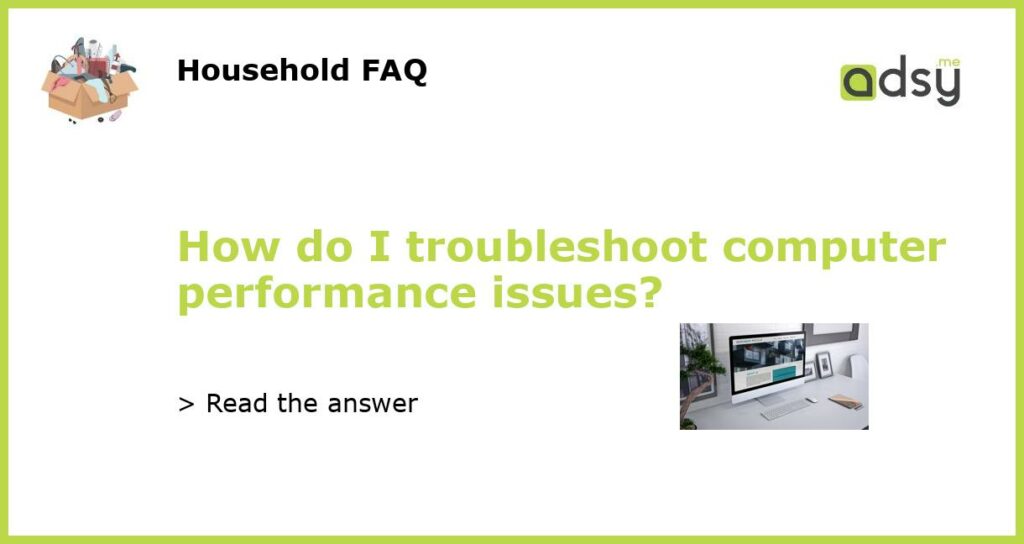Understanding your computer’s performance issues
Having a slow computer can be frustrating and can negatively impact your productivity. But before diving into troubleshooting, it’s important to understand the underlying causes of your computer’s performance issues.
One common cause of performance issues is insufficient hardware resources such as RAM or processing power. Another potential issue is software conflicts, where multiple applications are competing for resources or there are compatibility issues with newer programs.
Malware and viruses can also slow down your computer, as they take up processing power and can disrupt your system’s normal functions. Additionally, a cluttered hard drive or outdated drivers can contribute to performance issues.
Steps to troubleshoot performance issues
Once you have a better understanding of the potential causes of your computer’s performance issues, there are several steps you can take to troubleshoot and address the problem.
Step 1: Check for malware and viruses
The first step in troubleshooting performance issues is to make sure your computer is free from malware and viruses. Run a scan using reputable cybersecurity software such as Norton or Malwarebytes. If any threats are detected, remove them immediately.
Step 2: Remove unnecessary programs and files
A cluttered hard drive can slow down your computer. Remove any unnecessary programs or files to free up space and improve performance. Consider using a disk cleanup tool such as Disk Cleanup to simplify the process.
Step 3: Update software and drivers
Ensure that all software and drivers on your computer are up to date. Outdated software and drivers can be a potential cause of performance issues. Check for updates and install them promptly.
Step 4: Upgrade hardware components
If your computer is older or has insufficient hardware resources, consider upgrading components such as RAM, the hard drive, or the processor. This can have a significant impact on overall performance and speed.
Step 5: Check for software conflicts
If you notice performance issues when using specific programs, check for software conflicts. Ensure that no other programs are competing for resources and consider updating to the latest version of the software to address any compatibility issues.
When to seek professional help
If you have tried these troubleshooting steps and still experience performance issues, it may be time to seek professional help. Consult with a reputable computer technician or IT specialist who can diagnose and address more complex issues.