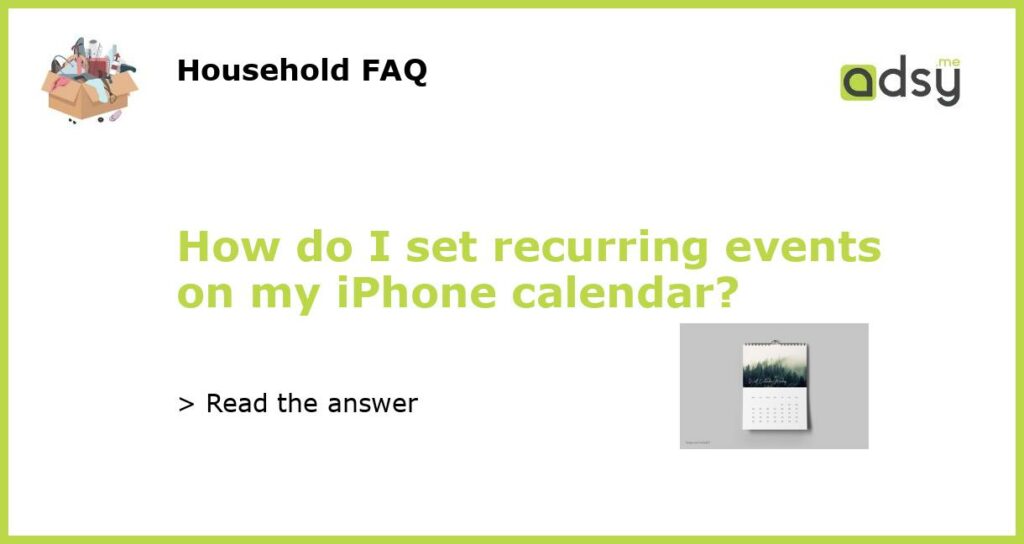Step-by-Step Guide to Setting Recurring Events on iPhone Calendar
iPhone’s built-in Calendar app is a powerful tool for managing your personal and professional schedule. One of its great features is the ability to set recurring events, such as weekly meetings or monthly appointments. In this guide, we’ll show you how to set recurring events on your iPhone calendar with just a few simple steps.
Step 1: Open the Calendar App
First, locate the Calendar app on your iPhone’s home screen and open it. The app icon looks like a calendar with the current date highlighted in red.
Step 2: Create a New Event
Tap the “Plus” button in the upper right-hand corner of the screen to create a new event. Give your event a title, select a start and end time, and choose the date you want the event to first occur on.
Step 3: Set the Recurrence
Scroll down to the “Repeat” section and tap on it. Here you can choose how often you want the event to occur. Options include daily, weekly, monthly, or yearly. You can also choose specific days of the week or month that the event should occur on, such as every Monday or the first Friday of every month.
Step 4: Choose an End Date (Optional)
If your event has a specific end date, you can choose it in the “Ends” section. You can choose to have the event recur for a certain number of times, such as 5 times, or until a specific date, such as December 31st.
Step 5: Save the Event
Once you have set the recurrence and any other details for your event, tap “Done” in the upper right-hand corner of the screen to save it. The event will now appear on your calendar on the dates and times you specified.
By following these simple steps, you can easily set recurring events on your iPhone calendar and keep track of your busy schedule with ease.