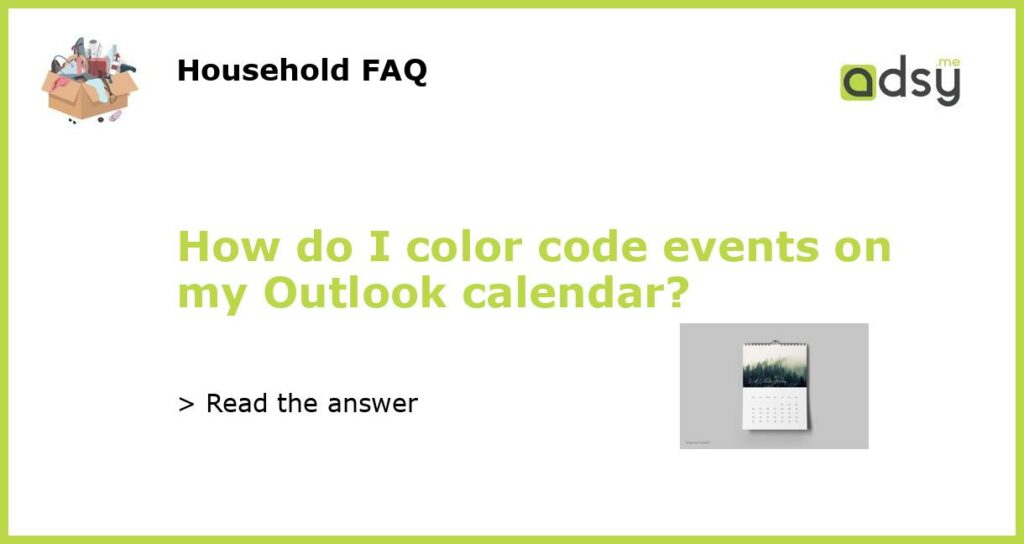Understanding the Importance of Color Coding Your Outlook Calendar
Outlook is a powerful tool for managing your time, keeping track of important events and deadlines, and staying organized. However, with all the information that flows through your calendar, it can quickly become overwhelming and difficult to navigate. Color coding your calendar is a simple and effective way to simplify your schedule and immediately identify different types of events. In this article, we will explore how to color code events on your Outlook calendar, and the benefits it can bring to your productivity and organization.
Step 1: Choosing Your Colors
The first step in color coding your Outlook calendar is deciding which colors to assign to which types of events. This will depend on your specific needs and preferences, but some common examples include:
- Red for important deadlines or meetings
- Green for personal events or appointments
- Blue for work-related events
- Purple for travel or vacation time
Once you have chosen your colors, it’s time to start assigning them to your events.
Step 2: Assigning Colors to Events
To assign a color to a specific event on your Outlook calendar, simply right-click on the event and select “Categorize”. From here, select the color that corresponds to the type of event you are categorizing. You can also add a custom color by selecting “All Categories” and then “New”.
Step 3: Applying Colors to Multiple Events
If you have multiple events that you would like to color code in the same way, you can do so by selecting them all and then right-clicking and choosing “Categorize” as you did in step 2. This will apply the color to all selected events simultaneously.
Step 4: Creating Conditional Formatting Rules
If you want to automate the process of color coding your Outlook calendar, you can use conditional formatting rules. These allow you to set specific conditions that will apply a certain color to events that meet those conditions. For example, you could set a rule that any event labeled “urgent” will be colored red. To set up conditional formatting rules in Outlook, go to “View” – “View Settings” – “Conditional Formatting”. From here, you can create new rules or modify existing ones.
Benefits of Color Coding your Outlook Calendar
Color coding your Outlook calendar may seem like a small change, but it can have a big impact on your productivity and organization. By immediately identifying the different types of events on your calendar, you can prioritize your time more effectively and avoid conflicts or missed deadlines. Additionally, with the ability to create conditional formatting rules, you can automate the process of color coding and further streamline your schedule. Give it a try and see how color coding your calendar can make a difference in your daily life.