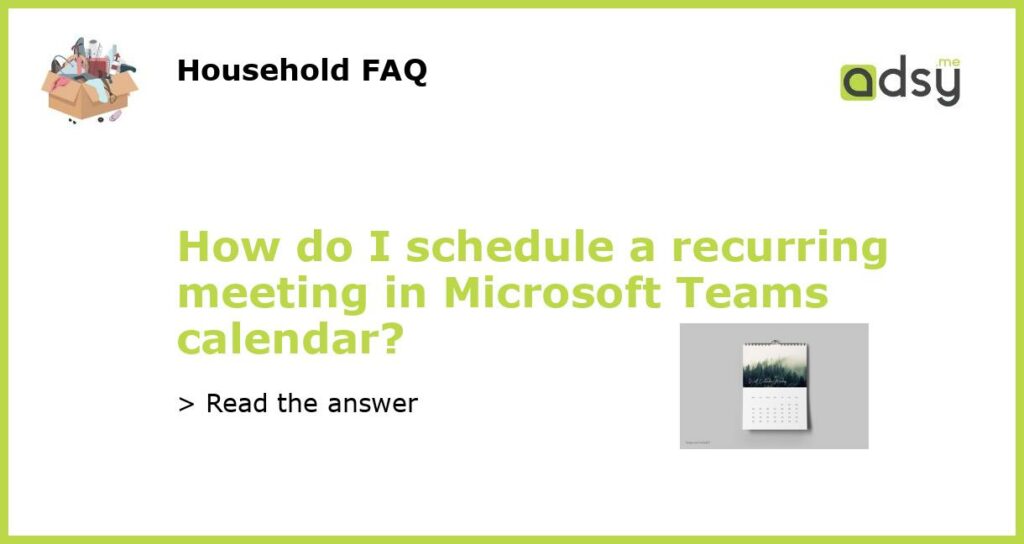Understanding Microsoft Teams Calendar
Microsoft Teams Calendar is a powerful tool that can help you schedule meetings, invite attendees, and keep track of your schedule. However, if you’re looking to schedule recurring meetings, you might be wondering how to do it. The good news is that it’s possible to schedule recurring meetings in Microsoft Teams Calendar, and it’s quite easy to do. Keep reading to learn how.
Scheduling a Recurring Meeting in Microsoft Teams Calendar
The first step to scheduling a recurring meeting in Microsoft Teams Calendar is to open the Calendar tab in Teams. From there, click on the New Meeting button to start setting up a new meeting. Enter the details of the meeting, including the date, time, and attendees.
To set the meeting as a recurring one, click on the Recurrence button. You can then choose the frequency of the meeting (e.g. daily, weekly, monthly), the start date and time, and the end date and time. Once you’ve selected all of your preferences, click Save to create the meeting series.
Editing a Recurring Meeting in Microsoft Teams Calendar
If you need to modify a recurring meeting in Microsoft Teams Calendar, you can do so easily. Simply find the meeting in your calendar, and double-click on it to open the meeting details. From there, you can make any necessary changes to the meeting, including the time, date, attendees, or recurrence settings. Click Save to confirm your changes.
Cancelling a Recurring Meeting in Microsoft Teams Calendar
If you need to cancel a recurring meeting in Microsoft Teams Calendar, you can do so by finding the meeting in your calendar and opening the meeting details. From there, click Cancel Series to cancel all future instances of the meeting. Alternatively, you can choose to cancel just one instance of the meeting by clicking on that specific meeting and choosing Cancel.
Tips for using Microsoft Teams Calendar
While Microsoft Teams Calendar is a great tool for scheduling meetings, it can be even more powerful when you know how to use it effectively. Here are a few tips for making the most of Teams Calendar:
- Use the Scheduling Assistant to find a time that works for everyone
- Set reminders for your meetings so you never miss one
- Organize your meetings by creating different categories or color-coding them
- Integrate other calendars, like Outlook or Google Calendar, to keep everything in one place
- Make sure your time zone settings are accurate to avoid scheduling conflicts