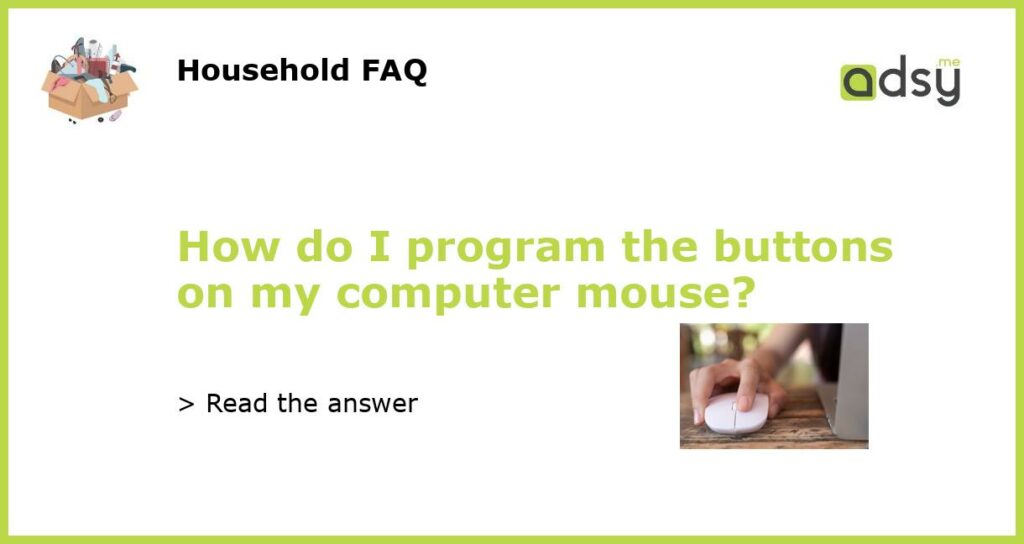Understanding Computer Mouse Buttons
A traditional computer mouse typically has two buttons – the left and right buttons. In modern times, however, a mouse can have more buttons on it, which can be used to program and execute frequently used commands.
Mapping Buttons to Commands
Mapping mouse buttons to certain commands is a technique known as button programming. The process of programming the buttons on your computer mouse differs depending on your operating system and the model of the mouse you are using. In most cases, however, the process is straightforward and can be completed in just a few steps.
Programming Mouse Buttons on Windows and Mac
On a Windows system, you can program your mouse buttons by going to the Control Panel and then to Mouse Settings. From there, select the button that you want to assign, click “Change,” and then follow the prompts. If you are a Mac user, you can program mouse buttons by going to System Preferences, then to Mouse, and finally to Point & Click. From here, you can select the button you want to program and then assign it to a specific command.
Third-Party Software for Advanced Button Programming
If your mouse has more than two buttons or you want to create more complex commands, you can use third-party software to program your mouse buttons more efficiently. There are many programs available for Windows users, such as X-Mouse Button Control, AutoHotkey, and Logitech Gaming Software. For Mac users, BetterTouchTool, USB Overdrive, and SteerMouse are popular options.
Troubleshooting Mouse Button Programming
If you encounter any problems when programming mouse buttons, check the user manual or manufacturer’s website for troubleshooting tips. You can also try resetting your mouse to its default settings, restarting your computer, or using different USB ports to see if the issue resolves. If none of these solutions works, you can contact the manufacturer for further assistance.