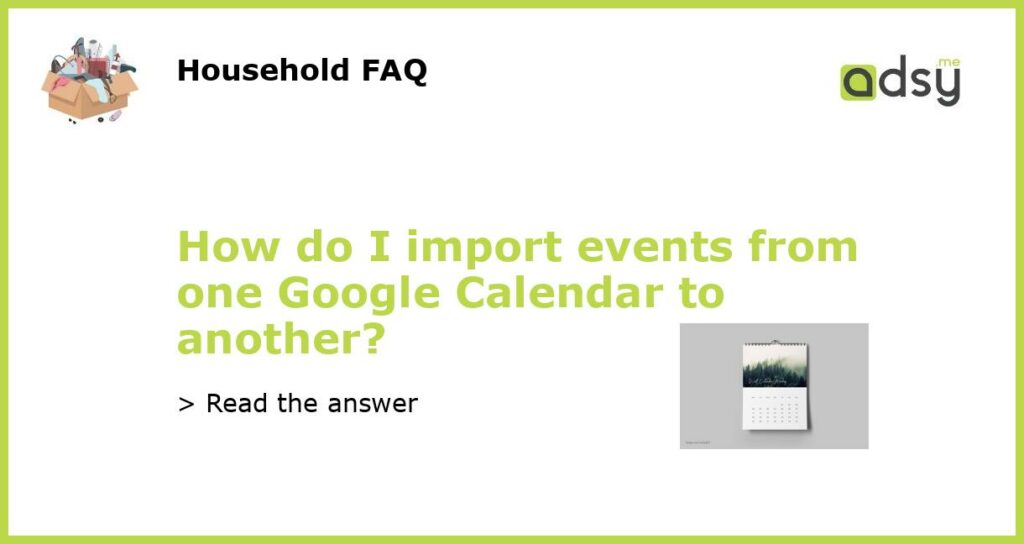Introduction
Google Calendar is a widely used calendar application that allows users to manage events, set reminders, and keep track of their schedule. However, users often need to transfer events from one Google Calendar to another when they are managing multiple schedules. This article will guide you through the process of importing events from one Google Calendar to another.
Exporting events from the source calendar
The first step in importing events from one Google Calendar to another is to export events from the source calendar. To do this, users should follow these steps:
- Open Google Calendar and select the source calendar from the left pane.
- Click on the three dots next to the calendar’s name and select “Settings and sharing”.
- Scroll down to the “Export calendar” section and select the desired date range for the events.
- Choose the file format for the exported calendar (e.g. .ical or .csv) and click “Export”.
- Save the exported calendar file to the local machine.
Importing events into the target calendar
Once the events have been exported from the source calendar, they can be imported into the target calendar. The following steps should be followed:
- Open Google Calendar and select the target calendar from the left pane.
- Click on the three dots next to the calendar’s name and select “Settings and sharing”.
- Scroll down to the “Import” section and select the file that was exported from the source calendar.
- Choose the Google Calendar where the events should be imported and click “Import”.
- Verify that the events have been correctly imported into the target calendar.
Syncing events between calendars
If users are managing multiple Google Calendars, they may need to regularly sync the events between the calendars. Google Calendar provides a built-in feature to automatically sync events between multiple calendars. To use this feature, users should follow these steps:
- Open Google Calendar and select the source calendar from the left pane.
- Click on the three dots next to the calendar’s name and select “Settings and sharing”.
- Scroll down to the “Share with specific people” section and add the Google account(s) of the target calendar(s).
- Set the appropriate level of permissions (e.g. “Make changes and manage sharing”) for the target calendar(s) and click “Send”.
- The events from the source calendar will now be automatically synced to the target calendar(s).
Conclusion
Importing events from one Google Calendar to another can be achieved in a few simple steps. Users can export events from the source calendar, import them into the target calendar, and sync events between multiple calendars. Following these steps will help users manage their schedule efficiently and avoid missing important events.