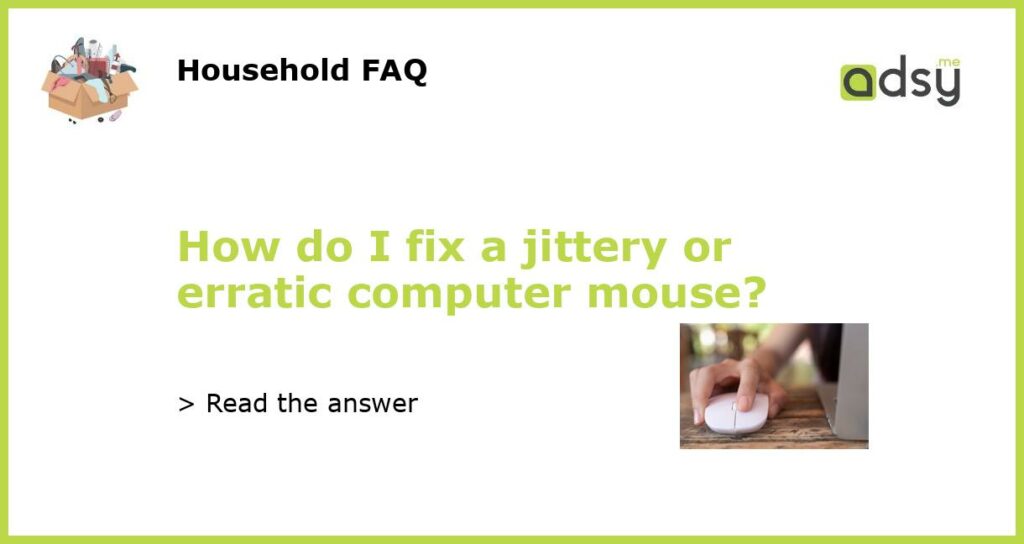5 Common Reasons for Jittery or Erratic Computer Mouse
A jittery or erratic computer mouse can be frustrating, especially when you have important work to do. This issue not only hinders your productivity but also impacts your overall experience. Here are the most common reasons for a jittery or erratic computer mouse.
1. Dirty Mouse Pad or Surface
A dirty mouse pad or surface can cause your mouse to skip or jump. It is because the dirt on the surface can interfere with the sensors in the mouse. To fix this issue, clean your mouse pad or surface. Use a cloth or a paper towel and some rubbing alcohol to clean the surface.
2. Outdated or Incompatible Mouse Driver
An outdated or incompatible mouse driver may cause jittery or erratic mouse movements. Check your device manager and make sure your mouse driver is updated. If your driver is outdated or incompatible, download and install the latest driver from the manufacturer’s website.
3. Wireless Interference
If you are using a wireless mouse, it might be experiencing interference from other wireless devices. Move your mouse to a different area or try both the receiver and mouse on a different computer to see if that resolves the issue.
4. Low Battery
A low battery can cause your wireless mouse to act erratically. Replace the batteries with fresh ones or charge the device if it’s rechargeable.
5. Hardware Issues
If none of the above fixes work, it might be a hardware issue. Check your mouse for physical damage or try using a different mouse. If the issue is still present, it might be a problem with your computer’s USB port. Try using a different USB port or even a USB hub, to ensure that the USB port is not the issue.