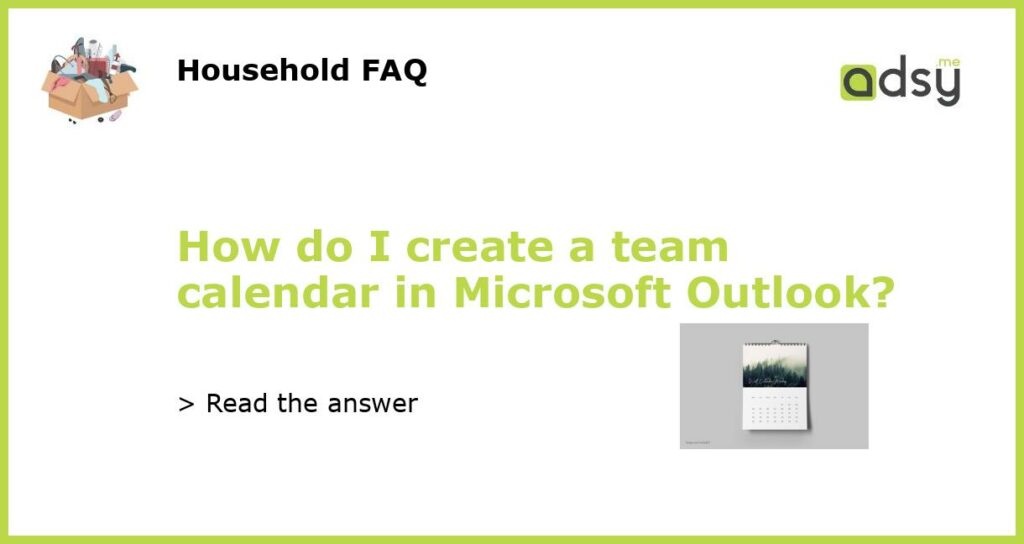Why do you need a team calendar in Microsoft Outlook?
Collaboration and communication are crucial for the success of any team, and having a shared team calendar in Microsoft Outlook can help your team stay on the same page. It allows team members to see each other’s schedules, deadlines, and milestones, making it easier to plan meetings, schedule tasks, and delegate responsibilities. A team calendar in Outlook eliminates the need for back-and-forth emails or chat messages and ensures that everyone is aware of important events and deadlines.
Steps to create a team calendar in Microsoft Outlook
Creating a team calendar in Microsoft Outlook is a simple process. Follow these steps to set up your team calendar:
- Open Microsoft Outlook and go to the calendar section
- Click on “New Calendar” under the “My Calendars” section
- Name your calendar, and set the desired color code
- Under the “Permissions” section, click on “Add” to add team members
- Set the permission levels for each team member (view, edit, or delegate access)
- Click on “OK” to create the team calendar
Best practices for managing a team calendar in Microsoft Outlook
Once you have created a team calendar in Microsoft Outlook, there are several best practices to follow to ensure its effective management:
- Update the calendar regularly with all team members’ schedules, deadlines, and milestones
- Set reminders to keep yourself and your team members on track
- Make sure all team members have access to the calendar and understand how to use it
- Delegate access to team members based on their roles and responsibilities
- Encourage team members to use the calendar to schedule meetings and appointments
Tips for integrating a team calendar with Microsoft Teams and other apps
Integrating your team calendar with other Microsoft apps, such as Microsoft Teams, can help enhance your team’s overall productivity and collaboration. Here are some tips for integrating your team calendar with other apps:
- Use the “Meet now” feature in Microsoft Teams to quickly schedule impromptu meetings
- Connect your team calendar to your Microsoft To-Do list to ensure that all tasks and deadlines are in one place
- Integrate your team calendar with project management tools such as Asana or Trello to streamline workflows
- Consider using third-party calendar apps such as Calendly or Schedulicity to coordinate meetings with external clients or partners
Conclusion
In summary, creating a team calendar in Microsoft Outlook is an essential step in streamlining your team’s collaboration and communication. Follow the steps outlined above to create and manage your team calendar effectively. Remember to update the calendar regularly, delegate access to team members, and integrate it with other Microsoft apps to maximize productivity and efficiency.