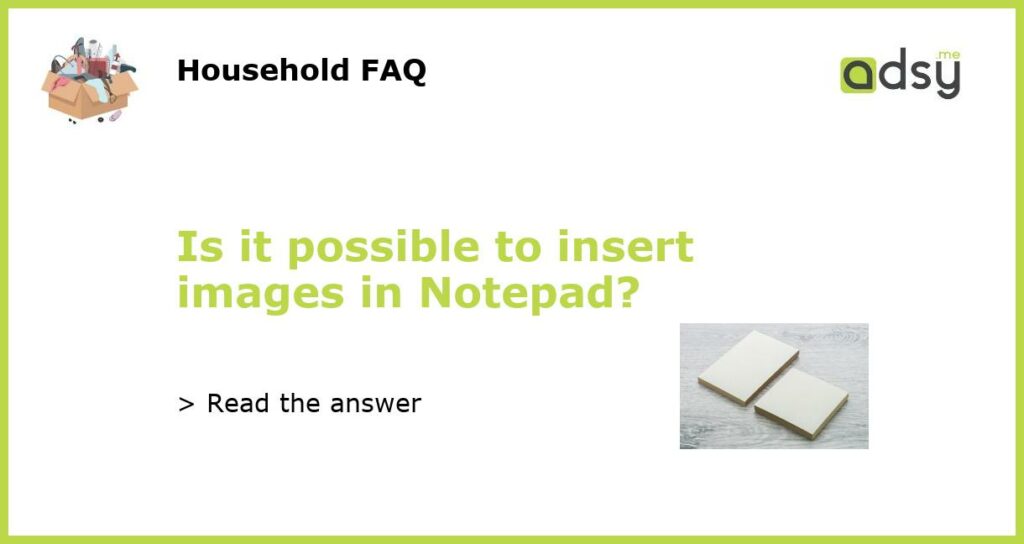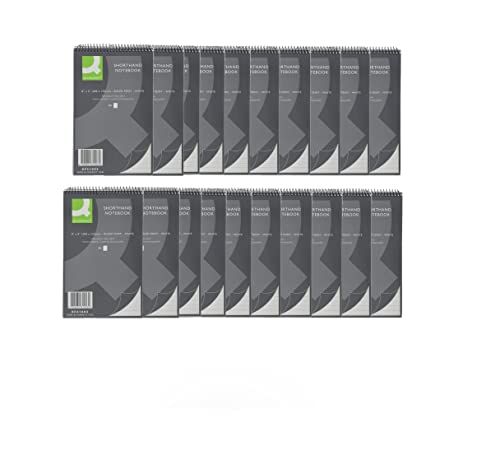Answering the question: Is it possible to insert images in Notepad?
Notepad is a simple text editor that doesn’t offer many features like Microsoft Word or Google Docs. The tool is ideal for creating and editing basic text documents without any formatting. One of the common questions regarding Notepad is whether you can insert images in it. The answer is no; Notepad doesn’t allow inserting images. However, there are some workarounds to display images in Notepad. Let’s explore some of them below.
Copy and paste the image
The easiest method to display an image in Notepad is by copying and pasting it into the document. However, instead of seeing the image, you’ll see random letters, symbols, and codes. This is because Notepad is a plain text editor, and it doesn’t recognize image files. Therefore, this method isn’t recommended if you want to see the image in the document.
Convert the image to ASCII art
If you want to display an image in Notepad, you can convert it to ASCII art. ASCII art is an art form that consists of using letters, numbers, and symbols to create images. By converting an image to ASCII art, you can display it in Notepad and other plain text editors. However, this method requires some effort and time to convert the image correctly.
Use HTML code to display the image
You can use HTML code to display an image in Notepad. HTML is a markup language that is used to create web pages. By using HTML code, you can add formatting, hyperlinks, and images to a plain text document. To display an image in Notepad using HTML, you need to save the document with an HTML extension. Then, you can use the <img> tag to insert the image in the document. However, you need to have the image file on your computer or a web server to reference it in the code.
Use a different text editor
If you need to insert images frequently in your documents, Notepad isn’t the best tool for the job. You can use a different text editor that offers more features and supports images, such as Microsoft Word, Google Docs, or Notepad++. These tools offer more formatting options, spell-checking, and multimedia support. Additionally, you can save the documents in different formats, such as PDF or HTML, to share them with others.