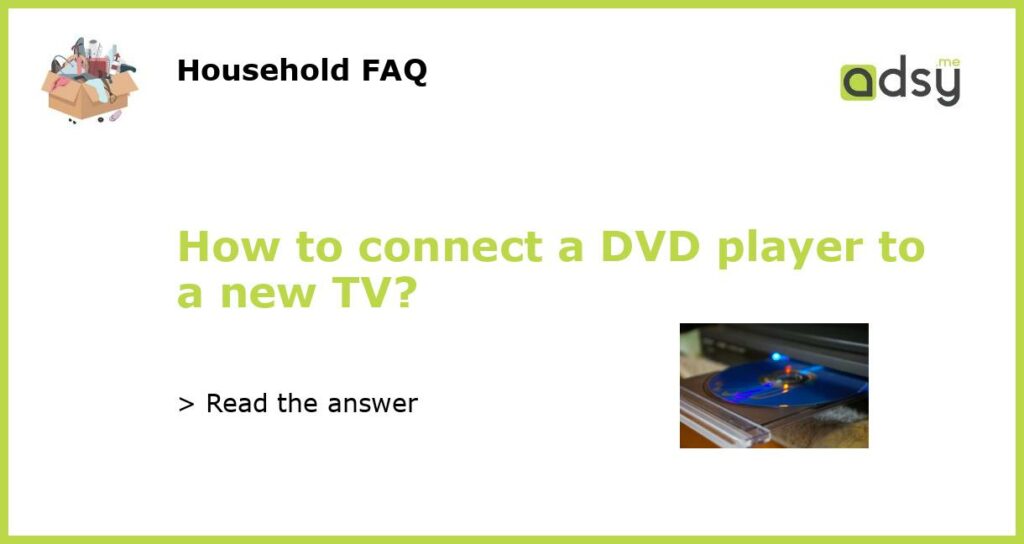Understanding the Types of Connections
Before connecting your DVD player to your new TV, it is important to understand the different types of connections available. The most common types include HDMI, component video, S-video, and composite video. HDMI is the most advanced and provides the highest quality signal while composite video is the oldest and provides the lowest quality signal. Depending on the connections available on your DVD player and TV, you will need to use the appropriate cables and adapters.
Gathering the Necessary Supplies
Once you have identified the type of connections to use, you will need to gather the necessary supplies. This may include an HDMI cable, component video cable, S-video cable, composite video cable, and an audio cable. You can purchase these items from an electronics store, or online from websites such as Amazon. Make sure to choose the appropriate length of cables to ensure a proper connection between your DVD player and TV.
Connecting the DVD Player to the TV
Once you have the necessary supplies, it’s time to connect your DVD player to your new TV. First, power off both the DVD player and TV. Then, locate the appropriate ports on both devices, and plug the corresponding cables into each. For example, if you are using an HDMI cable, plug one end into the HDMI port on the DVD player, and the other end into the HDMI port on the TV.
Adjusting the TV Settings
After connecting the DVD player to the TV, you may need to adjust the TV settings to display the DVD player properly. This may include changing the input source or selecting the correct video input. Consult your TV’s user manual for instructions on how to do this. You may also need to adjust the aspect ratio, color balance, or other settings to optimize the video quality.
Testing the Connection
Once you have completed the above steps, power on both devices and test the connection. Insert a DVD into the player and make sure the video and audio are working properly on the TV. If you encounter any issues, double-check the connections and make sure the settings are properly configured. If the problem persists, consult the user manuals for both devices, or seek technical support from the manufacturer.