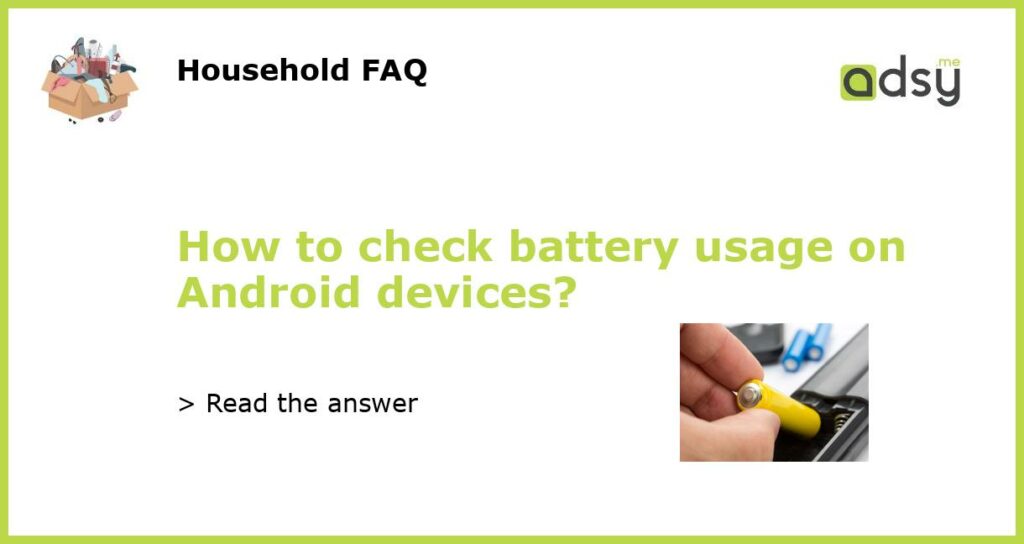Checking Battery Usage on Android Devices
If you are one of the people who use their phone consistently throughout the day, you may have issues with battery life on your Android device. While it is essential to have a good charger, it is equally important to understand your battery usage habits. Android devices come with several features to help you analyze your battery consumption. So, how do you check battery usage on Android devices? Let’s dive in and find out.
Using the Battery Settings to Check Battery Usage
The simplest way to check battery usage on an Android device is through the battery options in settings. To access this, open the settings app and select “Battery.” This option provides a detailed breakdown of how your battery is being used. You’ll see which apps are consuming your battery the most, the percentage of battery being used by each app, and how long that app has been running.
Checking Battery Usage on Android 9 and Above
If you’re using Android 9 or above, you can also find the “Digital Wellbeing & parental controls” option. Once you click on it, navigate to “Your activity.” This option gives you insights into your phone usage and which apps you’re spending the most time on. You can also set app timers, to limit your app usage and potentially save battery life.
Using Third-party Apps to Check Battery Usage
There are many third-party apps available on the Play Store that provide more detailed insights into your battery usage. Some popular apps include AccuBattery, Battery Doctor, and GSam Battery Monitor. These apps can provide you with detailed statistics regarding your battery life, battery temperature, and which apps are draining your battery the most.
Tips to Save Battery Life on Your Android Device
Now that you understand how to check your battery usage, it is essential to take measures to save your battery life. Consider turning off features like Bluetooth or Wi-Fi when you’re not using them. Adjust the screen brightness of your device to a lower level, and reduce the time-out length of your screen as well. Uninstall or disable apps that you rarely use, and use white wallpapers instead of colorful ones. Adopting these measures can contribute to better battery life on your Android device.