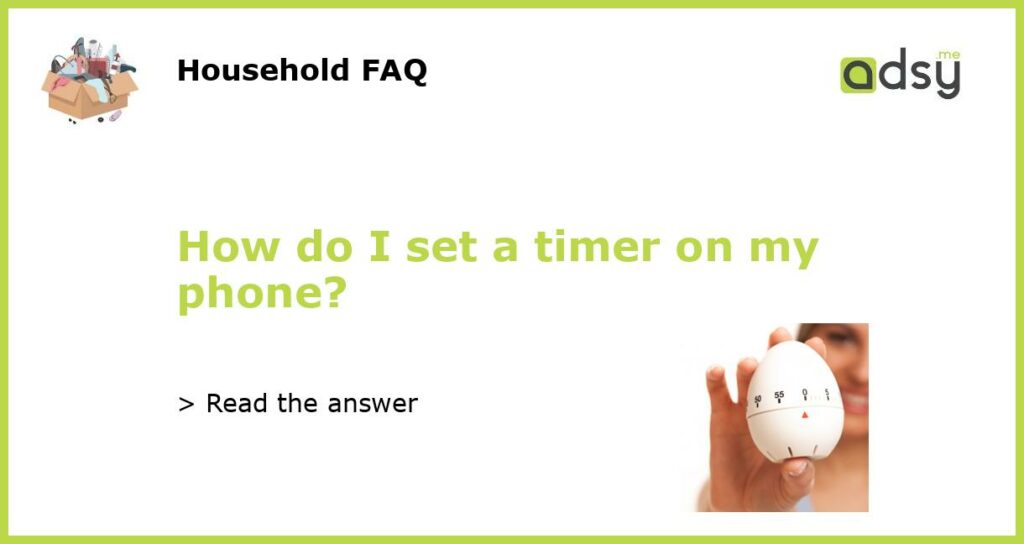Setting a timer on your phone is quick and easy
With the hustle and bustle of daily life, it’s easy to lose track of time. That’s where setting a timer on your phone can come in handy. Whether you need a reminder for your next meeting or want to time your workout, your phone can be a useful tool. In this article, we will explain how to set a timer on various phone models and operating systems.
iPhone users: How to set a timer
If you are an iPhone user, setting a timer is a breeze. Simply follow these steps:
- Open the “Clock” app on your iPhone
- Tap on the “Timer” tab at the bottom right corner of the screen
- Set the desired time by scrolling up or down
- Once you’ve set the time, tap on “Start” to begin the timer
That’s it! Your timer is now set and will countdown until it reaches zero. You can also customize the timer by labeling it or choosing a specific sound to alert you when the time is up.
Android users: Setting a timer made easy
For Android users, the process of setting a timer may vary based on the manufacturer and model of your phone. However, the instructions below should work for most Android devices:
- Open the “Clock” or “Alarms & Clock” app on your Android device
- Tap on the “Timer” tab if it’s available, otherwise, look for an icon that resembles a clock with a plus sign (+)
- Set the desired time by using the “+” and “-” buttons or entering the time manually
- Once you’ve set the time, tap on “Start” or “Play” to begin the timer
Similar to the iPhone, you can customize the timer on most Android devices by adding a label, choosing a specific sound, or selecting a vibration pattern.
Windows Phone users: How to set a timer
If you are using a Windows Phone, the process of setting a timer is simple. Follow these steps:
- Open the “Alarms & Clock” app on your Windows Phone
- Tap on the “Timer” tab at the top right corner of the screen
- Set the desired time by using the “+” and “-” buttons or entering the time manually
- Once you’ve set the time, tap on the “Start” button to begin the timer
Windows Phone also allows you to customize the timer by adding a label and choosing a specific sound.
Additional tips for setting timers on your phone
Here are some additional tips to make the most out of your timer:
- Use voice commands: Many phones allow you to set a timer using voice commands. Simply activate your voice assistant (such as Siri, Google Assistant, or Cortana) and say, “Set a timer for [the desired time].”
- Use multiple timers: If you need to set multiple timers, most phones allow you to do so. Look for an option to add multiple timers or use a third-party app specifically designed for managing multiple timers.
- Utilize other apps: If the default timer app on your phone doesn’t meet your needs, there are many third-party timer apps available on app stores. These apps often offer additional features such as interval timers, countdown timers, and more.
Now that you know how to set a timer on your phone, you can stay on top of your schedule and make the most of your time. Whether you’re cooking, exercising, or simply need a reminder, setting a timer can help you stay organized and efficient.