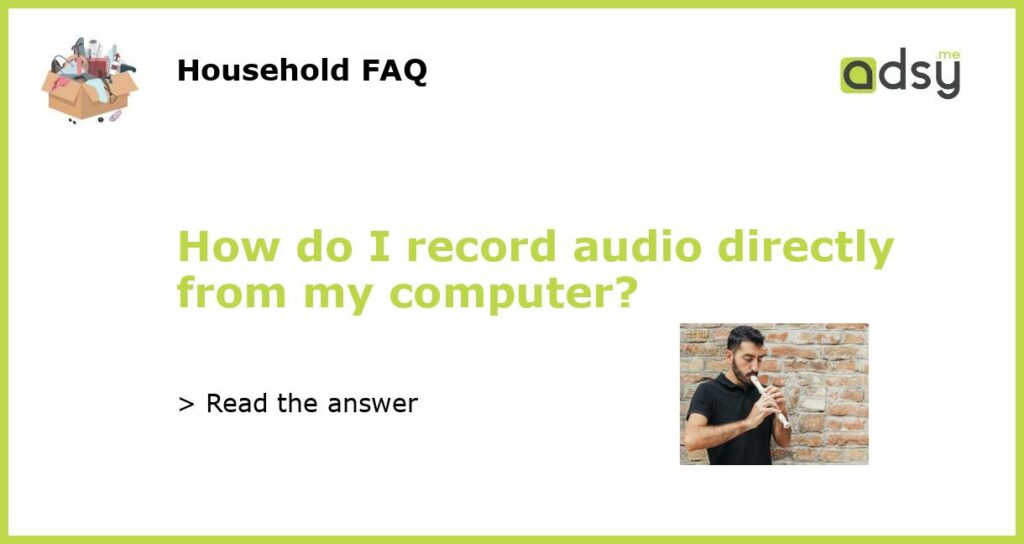Using Audacity to record computer audio
Audacity is a free and easy-to-use audio recording software that allows you to record audio directly from your computer. With just a few clicks, you can record the sound that is played through your computer speakers or headphones. To get started, download and install Audacity from their website.
Using QuickTime Player on Mac
If you’re a Mac user, you can use QuickTime Player to record audio directly from your computer. Open the QuickTime Player application and go to File > New Audio Recording. Click on the dropdown arrow on the right side of the Record button and select “Internal Microphone” or “Built-in Input”. Once you’ve selected your input source, click on the Record button and start recording.
Using Windows 10’s Voice Recorder
Windows 10 has a built-in app called Voice Recorder that allows you to record audio directly from your computer. To access it, search for “Voice Recorder” in the search bar and open the app. Click on the record button to start recording and the stop button when you’re finished. The recording will be saved as a .m4a file in the “Sound recordings” folder in your Documents folder.
Using online recording tools
There are several online recording tools available that allow you to record audio directly from your computer without having to install any software. Some popular options include Online Voice Recorder, RecordRTC, and SpeakPipe. Simply visit the website, select your input source, and start recording.
Using Audio Hijack on Mac
Audio Hijack is a Mac-only software that allows you to record audio from any application on your computer. This means you can record not only audio from your computer, but also audio from any other apps or websites that are playing sound. Audio Hijack is a paid software, but you can download a free trial from their website to test it out.